In this article, you will learn what a Google wildcard search is and some other advanced Google searching tricks!
Table of Contents
Definition of Google Wildcard Search
For starters, a Google wildcard search is one of the few methods used in a partial search. Partial searches can help when you’re unsure of which words to put in a search query. Ultimately, you can still narrow down your search results even when it’s incomplete.
Other partial search methods include:
- Putting a search term in quotes
Quotes are used for when you want to find the exact phrase in search results. For example, let’s say that you see a short quote somewhere but don’t know where it came from or who said it. You can run a search query word-for-word within quotations and Google will pinpoint exactly where the quote came from.
Alternatively, if you were to run it without the quotations, Google might get search results that only contain parts of the quote, making it more difficult to find the actual piece you’re looking for.
- Boolean search operators
A boolean search operator is perfect for decluttering a search query that is considered too broad. For example, let’s say that you’re searching for someone with a very common name like John Smith. Chances are you’re going to come across a million search results. However, if you’re looking for a John Smith in a certain location, you can add a + in the query.
Ex: “John Smith” + Illinois
You can also use a – to exclude a phrase or word in search results.

How Do I Use a Google Wildcard Search?
If you’re running a search query but with missing words, a Google wildcard search can substitute it with one or more words. This is especially helpful for your SEO when writing content and searching for keywords that go with a certain topic.
For example, if you’re a beauty blog wanting to write an article about skin care essentials, but unsure of how many products to write about, you can use Google wildcard search. When you put “skin care essentials * “ in the search bar, you’ll see there are results that list different numbers of products. What the asterisk symbol (*) does is that it commands Google to fill in any keyword.
Essentially, Google wildcard search isn’t just an advanced search tool for regular users, but for digital marketers as well. There are many benefits that Google wildcard search provides for SEO which include:
- Finding content inspiration
- Customizing your RSS feed to track your business mentions or staying up-to-date with industry news
- Researching keyword search results
- Seeing how Google organizes your website in search results
Wildcard Characters
According to Google Search Tricks, a wildcard is a single character (such as an asterisk or period) used to represent a set of pre-defined characters or words. Google categorizes these characters as operators because the asterisk and period have certain functions. Essentially, it’s important to recognize the difference between both operators and how to use them.
The asterisk (*) operator
As discussed before, the asterisk operator is used for a single word wild card in a Google search. When you put * in a search query, Google will attempt to fill in the appropriate wildcard word in relation to the phrase or word. Keep in mind that Google tries to maintain the order of words while corresponding with the wildcard word.
Just like in the “skin care essentials *” example, double quotations can also be used with the asterisk operator if you want to restrict Google to that exact phrasing.
Note: You can only use the asterisk operator for normal or common words, depending on the language setting. This will help avoid unpredictable results. Also keep in mind that this wildcard operator cannot be used for missing letters or symbols.
The period (.) operator
The period operator is used as a single character wildcard in Google search. Usually, it is used in combination with other operators or different search terms. Google Search Tricks recommends that the period operator should only be used for wildcard symbols. For example, the operator would be used in the following cases:
- To loosely group different search terms together for broad queries
Ex: how.to.bake.a.cake
- To replace hyphens and spaces used in serial numbers that are put into the search query
- To search for source codes

Google Search Characters
What’s great about Google’s search engine is that there are multiple characters, or symbols, that you can put in a search query in order to make it more advanced or more specific. As stated before, these characters are known as search operators.
Before we get into the nuts and bolts of different operators, let’s get familiar with the two categories of Google search operators:
- Basic search operators- these are codes and symbols that alter general text searches to give you the relevant pages to that query.
- Advanced search operators- these are known as commands that alter general text search but adds specifications to narrow down the search results you’re seeking.
Special Search Characters/Operators
Surprisingly, search engines always scan search queries for special search characters or in this case, operators. These are some special search characters to keep in mind and are very useful for when you’re trying to narrow down your search results and find the exact query you’re seeking.
Subtraction
Adding a minus (-) sign before a word in a search query will tell Google’s algorithm to exclude pages that include said word. This is useful for when you’re trying to find a certain type of information.
Example: Let’s say that you’re trying to find a new coffee roast to try but you want to exclude American roasts. You would input “coffee -american roast” so that Google will give you search results that won’t link pages with mentions of the American roast.
Quotation Marks
Although Google will try it’s best to exactly match what you put into a search query, sometimes it can give you too many search results that contain the words or phrases itself but it’s not the actual thing you’re looking for. To achieve this, all you have to do is put a search term within quotation marks (“”)
Example: When searching for lyrics, it’s better to put it in quotation marks.
Two Periods
This is especially useful when you’re trying to stick within a range of numbers because this operator means “between”. If you’re trying to search for something within a date or price range, you can type said number range with two numbers and two periods in between.
Example: If you’re trying to find a car within a certain price range you can type “Cars $20,000..$50,000”. This way Google will only give you search results within that specific range.
“Define:”
If you’re trying to search for a definition of a word, typing in “Define:” will give you the definition you’re seeking. Google also gives you the option to find a synonym if you use the synonym:[keyword] command.
Note: You must type the colon (:) after define or synonym or else the operator won’t work.
“AND/OR”
This is another method when you want to search for information on something that’s paired together or separately.
“AND”
When you want to search for X and Y. Google will give you results with pages that have the information together.
Example: “apple AND oranges”
“OR”
When you want to search for X or Y. Google will give you results with pages that have either or information.
Example: “apples OR oranges”
Dollar sign
The dollar sign ($) is used to find an item with the exact same price instead of giving you a range like the two period operator would or giving you the product with multiple different prices.
Example: iPhone $400

Other Wildcards in Internet Search Use
Besides the asterisk, there are two other characters used for a wildcard search. These include the percent (%) and the underscore (_).
We’ve discussed before that a wildcard can present one or multiple characters and a string of missing characters such as a whole word or phrase. Using an asterisk is common with basic Google searches, but what if you’re using a search engine on another platform with a completely different database? This is called a CRM. CRM, or customer relation management, is a system database for businesses to centralize information such as customer data, customer interactions, and prospective data.
On another note CRMs can be useful for programmatic advertising, as it can create marketing campaigns that target your contacts.
The percent (%) symbol
This is used in place of a character or multiple characters including after it. For example, let’s say that you’re trying to search your CRM for a customer named Steve. Since there are multiple versions of the name, the percentage sign can be used in the following way:
Ste%e
As you can see, the percentage symbol in that certain place can yield the names Steve, Stephen, and Steve.
The underscore (_) symbol
On the other hand, the underscore symbol represents a single character and one character only. Unlike the percent symbol, the underscore symbol can put any single character in place rather than a string of characters. For example, if we input ste_e, it can yield Steve, Steven, and Stevenson, but not Stephen.

You Can Use Google Wildcard Searches for Your SEO
Because SEO solely relies on Google’s algorithm and guidelines, using the wildcard search can be a cheat sheet for finding relevant keywords or keeping up with the latest trends in your industry!
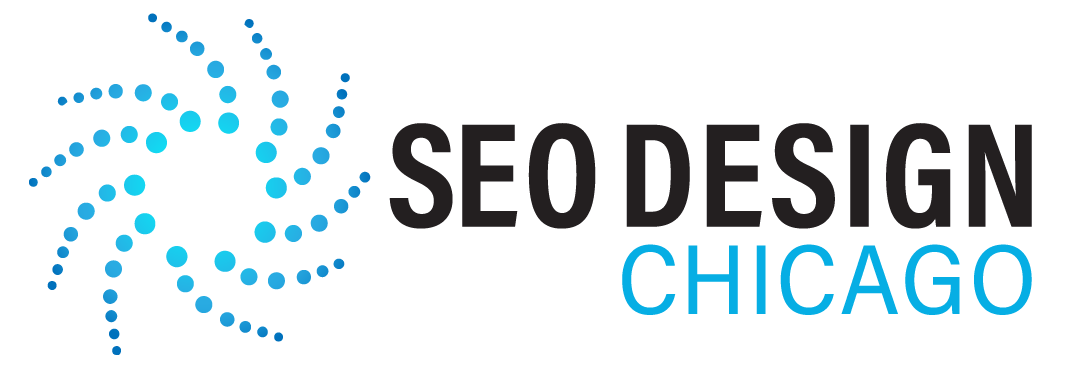

Contact Us Today!