Live streaming on YouTube is a great way for businesses and individuals with moderate to large social followings to connect with their audience. YouTube introduced the live streaming function to its users in April of 2011, and ever since, content creators have been streaming anything from Q&As to mukbangs. If you’re interested in learning about how you can use YouTube Live for personal or business purposes, read on. We’ll show you how to stream in a few easy steps.
Table of Contents
Requirements for Enabling YouTube Streaming
Before you begin your first live stream on YouTube, there are some requirements your account needs to meet. By default, the live streaming function on new YouTube accounts is disabled. Here are the steps you need to take before your account is allowed to begin streaming:
- Verify your account. The process is relatively simple. You’ll be asked for your phone number, and once given, YouTube will send a verification code either through text or phone call. You’ll enter the six-digit code to finish verifying your account.
- Enable streaming. There are a few ways you can go about doing this. On the channel features page, Live Control Room, or YouTube studio live events page, there should be an option to enable live streaming.
- Wait a day. Your channel must be verified for 24 hours before you can begin your first live stream on Youtube.
Unless your account has been restricted for violating community guidelines, you should be able to live stream on YouTube after waiting the appropriate amount of time. Take note of the fact that if you’re streaming something “made for kids,” certain features like live chat and comments will be turned off for the live stream.

Ways to Live Stream on YouTube
There are three different ways to stream on YouTube:
- On the web
- Via mobile device
- Using an encoder
Each of these means of streaming is functional in a different way. If you’re looking for a more casual streaming experience, mobile or web streaming is probably your best route. If you’re interested in holding a more professional stream with more features consider using a software or hardware encoder. We’ll discuss the differences between software and hardware encoders later on in this article.
How to Live Stream on YouTube via Web Browser
This is by far the easiest method for holding a live stream on YouTube. You can use a built-in or external web camera. Depending on what you’re looking to do in your stream, you can even connect a DSLR camera to your computer with an adapter.
Once you have your webcam set up, follow these steps to begin streaming on your browser:
- Log in to your YouTube account, and click “Create” in the upper right-hand corner.
- Click “Go Live.”
- Select “Webcam” on the left-hand menu.
- Enter a title and description for your live stream, and pick a privacy setting. Here, you can also schedule your live stream for another date in the future.
- To access more settings, click “More options > Advanced settings.”
- Click next.
- Ensure you’ve chosen the correct microphone and webcam.
- Hit “Go Live.”
- You can click “Edit” to change stream settings like tags, chat settings, and more.
- Hit “End Stream” when you’re finished streaming. If your stream is under 12 hours, it will automatically be archived. If you want to access previous live streams, just look under the “Live” tab.

How to Live Stream on YouTube via Mobile Device
Before you can live stream on YouTube from a mobile device, you’ll need to have at least 1,000 subscribers. Not only does your account need to be verified with 1,000 followers, but you’ll need to have no restrictions posted to your account in the last 90 days. Here’s how you can create a YouTube live stream on a mobile device:
- Download the YouTube app on your phone or tablet.
- Tap “Create” and “Go Live.”
- Follow the prompts to create your live stream.
- Tap “More options > Show more > Next” to change settings regarding age restrictions, monetization, options for live chat and more.
- To stream your screen, click “Create channel > Share screen.”
- Hit “Go Live.”
- To end your stream, tap “Finish.” Your stream will be archived on your channel.
How to Live Stream on YouTube via an Encoder
Some streamers prefer to use an encoder, which allows them to use external audio and video equipment, share their screen, and manage advanced production. If you’re looking to use streaming to market a product or a service, you can enhance your live stream by using an encoder.
Encoders convert video files into other formats and allow you to do more with streaming. As mentioned previously, there are two different types of encoders you can utilize while conducting a live stream on YouTube. Software encoders are programs that you can run on your computer, whether it be a laptop or desktop. Typically, software encoders are free or relatively inexpensive.
On the other hand, hardware encoders are physical objects that you hook up to your device. Because they are pretty expensive, hardware encoders are generally used by professional live streamers.
Here’s how to live stream on YouTube with a software or hardware encoder:
- Install your encoder. Some YouTube verified software encoders are Open Broadcaster Software (OBS) and STAGE TEN. Verified hardware encoders include AirServer and SlingStudio. There are also some mobile encoder options, including AirServer and Streamlabs OBS.
- If you’re using additional equipment like extra cameras or microphones, connect them.
- Enter your YouTube Live URL and stream key into your encoder.
- Go live.

Benefits of YouTube Streaming
There are plenty of marketing benefits associated with live streaming on YouTube. With YouTube’s reach, brands and businesses can take advantage of the YouTube Live platform to reach a broader audience. Using YouTube to stream events, Q&As, and the like is easy and free. Instead of paying for a professional streaming service, you can make money off of streams by monetizing them. Additionally, you can make money off of your streams by monetizing them and incorporating ads.
YouTube streaming provides free brand exposure. The YouTube platform works as a search engine for videos, so if a user is looking for videos related to your industry or product, they’re likely to stumble across your content. The social media platform can expose you to new consumers. Lives have a higher chance of ranking well in searches, which differentiates them from pre-recorded content. You can use live streaming to expand your business and get more viewers.
Another benefit of YouTube live streaming is the potential to create a community of loyal subscribers. For example, if your business offers content to its subscribers in a weekly live stream, you can build a solid relationship with your viewers and convert them to customers. The more views you get, the broader your audience becomes, so creating consistent content can help you build up your business.

Tips for Live Stream Promotion
If you’re just getting into live streaming, it can seem like a daunting task. You might worry about getting enough viewership. YouTube offers these tips for promoting your stream before, during, and after you go live:
- Create a teaser video for the stream
- Share your stream link at least 48 hours before you go live
- Use other social media channels to promote your live
- Embed the URL on your website
- Create a “Live Section” on your channel to display past and upcoming live streams
- Apply optimization techniques to your live stream
Go Live on YouTube
Conducting live streams on YouTube can help expand and grow your business or personal brand. Before you begin streaming, it’s important to do your research on how you want to go about it. Consider the options we’ve presented to you in this article and choose the course of action that best fits you or your business. Whether you simply want to be able to go live in an informal way or you want your stream to look and feel professional, you can find new subscribers and consumers by going live. Don’t underestimate the value of YouTube’s streaming feature in amplifying the voice of your business.
If you have any questions about live streaming on YouTube or any other aspect of digital marketing, don’t hesitate to contact our experts at SEO Design Chicago. We provide marketing services ranging from YouTube Advertising to Google Analytics and are happy to help with whatever service you or your business might need.
FAQs:
- How do I stream on YouTube?
- What’s the difference between software and hardware encoders?
- How do I go live on YouTube?
- What are the benefits of going live on YouTube?
- How to enable live stream on YouTube?
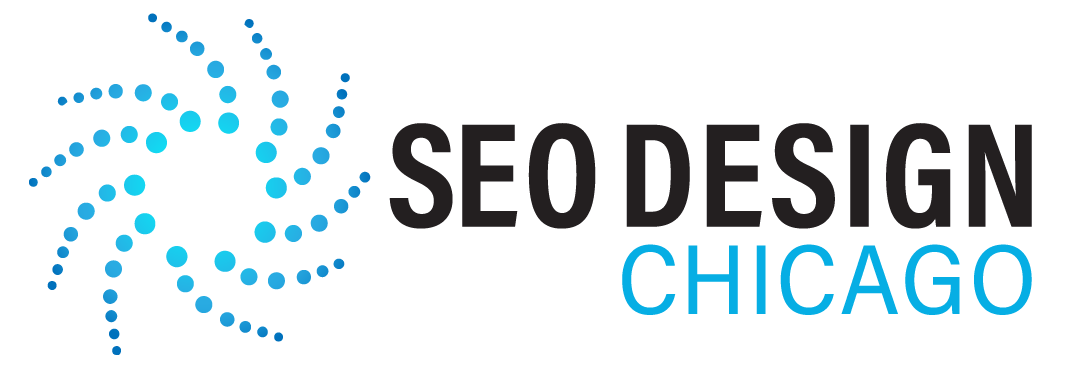
Contact Us Today!