If you use Instagram, you have probably heard of Instagram Live. As one of the most prominent social media sites available today with around 1.074 billion active users, Instagram is a keystone in the digital marketing world. As the site grows, so does its features and their effectiveness at reaching consumers. One important feature for connecting with your target audience that Instagram offers in Instagram Live. Through this article, you will learn how to go live on Instagram, as well as how to best utilize this tool for your business!
Table of Contents
What is Instagram Live?
Before explaining the steps to using it, understanding Instagram Live is necessary for utilizing it correctly. Going live on Instagram essentially creates a live stream (like you would see on sites similar to Twitch or YouTube), just on your mobile device through Instagram. This allows for direct, live connection with some of your most loyal consumers through the touch of a few buttons. The live stream is accessible as soon as a follower logs on to the site, conveniently displayed within the Instagram stories section. Learning how to Instagram live stream can make all the difference in truly connecting with your audience.
How To Go Live on Instagram
Now that we have covered a brief overview of Instagram Live, we can go through the steps to using it. Instagram occasionally changes its layout, so make sure you always know the most updated way to use this feature.
Step 1: Open Instagram and Tap (or Swipe)
First, in order to use Instagram Live, we need to access the phone camera through Instagram. To do this, tap on the circle in the top left corner of your screen when you first open the app, which should be contain your account’s profile picture, along with the words “Your Story.” This should bring you to a view of your camera. You can also get to this screen by simply swiping from left to right on your timeline.
*Important note: If you already have a post on your story, tapping the top left circle will display whatever that post is. To get to the camera in this situation, tap once again in the top left where your account image and the words “Your Story” are displayed.
Step 2: Switch to Live
Once you have made it to the camera, at the bottom of the screen there should be the word “story” highlighted among a few others. To be able to utilize Instagram Live, swipe from right to left where the words are located until the option “live” is highlighted.
Step 3: Set Up
Now that you are on the right page to live stream, it is important that you set up so that your time on live will run smoothly. Here are some tips to make sure you are ready to go:
- Orient your camera– Are you taking to followers one-on-one like during a Q&A, or are you showing people a live event? To change between your front and back camera, press the camera shaped button all the way in the bottom right of your screen.
- Add a title– What is your live stream about? Adding a title can help viewers decide if they want to stop by, and can also help attract other viewers who may not know about your brand. To add a title, press the button in the middle of the screen on the left side that displays four lines in a row.
- Prepare the environment– Beyond setting up the technical parts of your display on Instagram, think about what you are showing your viewers. Do you have an aesthetic background for people to admire, or any of your brand colors anywhere? Is the room you are in a mess, or is the stage set for your event? Taking the extra step can help entice your audience, increasing the chances that they will return or tell others to join.
Step 4: Go Live!
Once you are done creating the ultimate environment for your audience, it is finally time to live stream. To start your Instagram Live session, just tap the big white button right above the highlighted “live” text, and you are good to go!
During and After Your Live
Learning how to go live on Instagram is important in itself, but there is still more to learn. Taking advantage of additional options while your live is going and after you end it can be crucial to creating a welcoming environment for your audience.
Extra Features
Now that you are live, you have access to even more features to add to your digital experience. Most of these additional features will be accessible from the top right of your screen. Starting from the top, here is what these options provide:
- The “X”– Tapping the X in the top right corner will end your live. Once you press this button, you will be prompted with the phrase, “Are you sure you want to end your live video?” Either select “End Now” to finish the session, or “Cancel” to return to your live with no disruptions.
- The picture– Tap this button to share a video or picture to your audience that you can all enjoy together. When you are done sharing, tap the same button again, where it will prompt you to remove the image from the screen.
- The microphone– Pressing on the microphone button will mute or unmute your audio.
- The video camera– Selecting the video camera icon will stop sharing your video, or begin re-sharing it. Pressing this button does not end your live, it only suspends your live video temporarily.
- The arrows– The arrows pointing in a circular motion underneath the video camera icon are responsible for turning your camera from front-facing to back-facing, and vice versa.
- The smiley face– Lastly, the smiley face icon allows you to add filters to your screen. Use this to add a different and exciting element to your live to help switch things up!
The features don’t stop there, though. Across the bottom of the screen, you have access to even more ways to engage your audience. One especially interesting feature is the Q&A button, which displays questions that viewers can send in during the stream. Prompt your audience to send these questions in as a way to hear directly from your consumers and keep them interested. Other options include typing into the chat yourself through the comment bar, as well as adding additional accounts to your live stream with the plus icon.
After Going Live
Once you have ended your live, you will again be prompted with more options to select from. These revolve mainly around what you want to do with the video you just filmed. The first option is to share your live stream to IGTV. This allows additional followers and outside viewers to see your whole live even after it is over. You can also view the insights for your live stream, which can offer valuable information about how well you are reaching your audience. Finally, you can either delete or download your video to your phone to revisit later.
Why Should I Go Live on Instagram?
Going live on Instagram can prove beneficial for your business or account in many ways. One of these reasons is the real-time and personal connection you have with your audience in the moment. Connecting with your consumers is important for fostering brand loyalty. Instagram Live also presents a more human and uncut version of your brand, making your audience feel more comfortable and connected.
Visitors
Utilizing this tool is a great way to attract visitors to your page, too. When you go live, your followers who are already on the app will receive a notification, prompting them to check out your account. Also, followers who have notifications turned on for your live streams will too receive a notice, regardless if they are browsing the app or not. Above all else, Instagram Live is a tool like no other. Almost no other social media tactic gives you the real-time connection that going live on Instagram does.
Other Considerations for Instagram Live
The possibilities with Instagram Live are nearly endless! Because of this, we wanted to offer a few more tips on what to think about when going live.
Moderating Comments
If you are worried about offensive comments or crude language during a family-friendly live, there is a way to prevent these mishaps from occurring. To filter your comment section, head to your profile settings and select privacy. Then, select comments, and you are able to block specific words or even accounts from appearing on your live.
Choosing A Time
Have you noticed that your Instagram posts perform especially well at certain times of the day? Well, same goes for Instagram Live! Make sure to engage your audience at a time when many of your followers will be available to join or are already using the app.
Instagram Live is LIVE
When you are utilizing this tool, you are presenting things at the same time they are happening. This means there is no editing, censoring, removing, and so on. Make sure you have everything set to prevent any unwanted actions while you connect with your audience. That being said, not everything has to be perfect! Part of Instagram Live is showing a more authentic version of your brand. Small mistakes here and there can actually add to the experience you are trying to create.
Still Need Help?
Using Instagram Live can be daunting in some ways, and it is totally fine to have some concerns. If you would like additional help in navigating this marketing tool, reach out to our professionals here at SEO Design Chicago!
FAQs
- Why should I use Instagram Live?
- How do I save my Instagram Live afterwards?
- What is Instagram Live?
- Are there other features on Live?
- What are some tips for live streaming on Instagram?
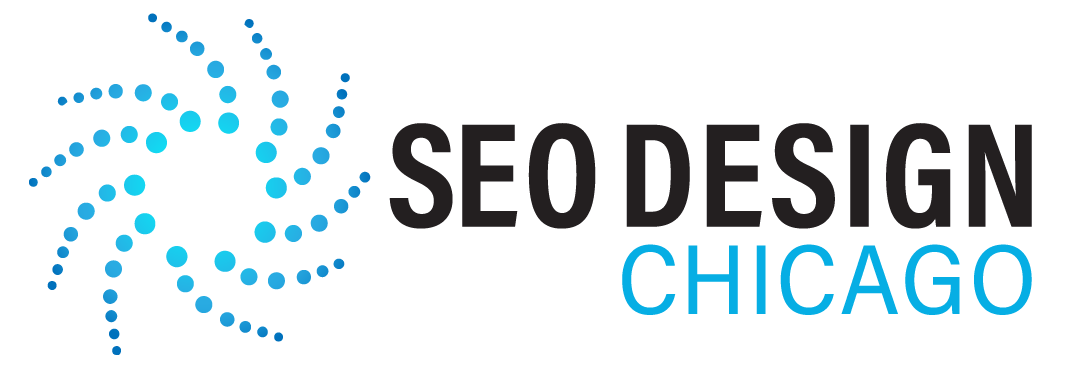





Contact Us Today!