
Instagram was designed as a way to visually share your experiences with those around you. It started out as a photo-sharing social media platform. It wasn’t until 2016 that Instagram launched the “Instagram stories” feature on the platform. With this, users were able to upload photos and videos with a variety of stickers, text, and background colors. Similar to Snapchat, these stories expire after 24 hours. Unlike Snapchat, Instagram also features a feed where you can post pictures and videos that don’t expire.
For users who want a combination of time-restricted posts and a history of their content, Instagram can be a fun platform to post on. Another feature that makes Instagram stand out is the ability to change Instagram story background colors. This allows for a more customizable experience for users. As well, it gives content creators and businesses an additional option for engaging with their followers.

Table of Contents
How to Change the Background Color of an Instagram Story
The process of changing the background color of an Instagram story is not as intuitive as posting a regular picture. If you’re new to Instagram or have never used the Instagram story feature, it can be a little confusing. Once you get the hang of it, it doesn’t take long at all.
Bare in mind that you can only change the background color of an Instagram story at the time of making it. Once you have posted the story, you cannot go back to change the story at all.
You can, of course, delete the photo or video but there is no way to edit them after posting. As well, you can change the story background for photos in two ways.
With videos, it is a little more limited but there is one feature that allows for you to add a background to videos as well. You can change the background color of an Instagram story, add fun stickers, or add texts to either plain backgrounds or photos. With as much customization as it provides, you can add amazing content to your Instagram story. You also have the option of saving your story to your device. As well, you can change your settings so that every time you create a story, a copy is saved to your device. In order to add anything to your story, you will have to do the following:
Option 1
- After opening Instagram, your profile picture at the top left corner will have a little green plus sign on it.
- Click it and it will allow you to add to your story.
- Note that this method is only available when you have no current story.
- Otherwise, if you click the picture here, you will only view your Instagram story.
Option 2
- On the main page of Instagram, click the white plus symbol.
- You have the option of creating a post, a story, a reel, or starting a live feed.
- At the bottom of the screen (where you can see your gallery) swipe the indicator to the “story” option.
From here, you will see options listed on the left side of the screen and the default option is to take a photo. You can either take a photo/video and edit it. Or, if you click the Aa icon, you are able to “create” a story that will allow you to upload a picture or video.

Pasting Photos into Your Instagram Story
Adding in your own photos allows for the most customization for Instagram story backgrounds. Unlike gallery and real-time photos and videos, with picture uploads, you have the additional option of changing the background color of your Instagram story. If you have a picture in mind already, you have to do some additional steps before you start your story.
- First, exit the app and find an image you like from your camera roll.
- Copy the image of your choice to your clipboard. Depending on the type of phone you have, this process may look a little different. Go to the settings of the picture and there should be an option to “copy to clipboard”.
- Return to the app.
Having selected the “create” option (the Aa icon on the left-hand side), the default screen is a pink and orange background color that asks you to type something.
- Touch where it says “Tap to type” but do not type anything.
- Instead, click the “Next” button located at the top right-hand corner.
- At the top right-hand corner, click the Aa icon once again. It will prompt you to type something.
- Hold your finger to the screen for about 2-3 seconds. The options “paste” and “clipboard” will come up.
- Select “paste” and your image should appear.
From here, your photo should appear in the middle of the screen on top of the pink and orange background. You can change the background color of an Instagram story in two ways.
- There is a pink and orange circle a the top of the screen, click it to cycle through Instagram’s default gradient colors.
- Near the Aa icon, there is an icon that looks like a snake or a squiggle. This is the paintbrush option. At the bottom of the screen, there are color options. Select the color of your choice and hold your finger to the screen for 2-3 seconds. Your background will change to the color you selected. These options are all solid colors.
- You can use the dropper tool located on the far left to select a color that is featured in your image.
- You can also hold down one of the colors. By doing so, you’ll be shown a color bar that you can choose a different color from. You have to hold your finger to the screen the entire time and slide your finger until you find the color you want. Upon release, that color has now been selected and you can proceed with step two.
In addition to changing the background color of your Instagram story, you can also add stickers as well as additional text. This is where you can get as creative as you like. If you are a business or influencer, this can be a viable option for creating engaging ads for your audience.
Taking Photos in Real-Time
You might want to capture something on the go. Perhaps you are at an event and want to add to your story quickly. If you take a real-time photo, you have a few more limitations in changing the Instagram story background color, but it is still possible.
- Open up the Instagram story feature.
- Take a photo of whatever you want.
- Click on the aforementioned snake/squiggle option.
- Use the first paintbrush or the third “highlighter” brush.
- The paintbrush will put a solid layer of color over your image.
- The highlighter will put a see-through layer of color over your image.
- Select your color using the dropper tool, the default colors, or select a customizable color from the color bar.
- Please note your image is still there, but it is behind the color layer.
- At the top of the screen select the fifth option. It is an eraser tool.
- Erase as much of the color layer as needed. There is a slider bar to the left of the screen that will increase or decrease the radius of the eraser tool.
- From here you can leave as is, or add stickers and text to this image.
Videos and Gallery Photos
In some cases, you may want to upload a video to your Instagram story. Unfortunately, you cannot paste a video into your Instagram story in order to change the background color. Similar to methods you would use for real-time photos, you would have to add a color layer atop your video in order to give it a background color. This is regardless of whether you upload one or take one in real-time. You can however add stickers and text overlays to videos. Keep in mind, the sticker will stay stationary so be mindful if your video has a lot of movement, as the sticker might cause an obstruction.
- From the Instagram story screen, there is a gallery option at the bottom left-hand corner. It should appear as a mini-photo of the last photo or video you took.
- If you click this, your gallery will open up.
- Select whatever video you want in order to edit and upload it to your story.
- Please note that if you select a photo from your gallery, you will not have the option to change the background color. You can only change the background color by following the steps above.
From here you have the same options as above. If you rely heavily on videos for business purposes, for example, you might find the customization useful.

Utilizing Instagram Stories for Marketing and Brand Development
Although Instagram can be used for entertainment purposes, it would be unwise to overlook the value it holds to businesses, entrepreneurs, and influencers. Utilizing Instagram stories in your overall Instagram marketing campaign could be a fun way to get your audience to engage with you.
In addition to being customizable, Instagram stories also feature things like polls and questions that allow your followers to answer or select. This can not only serve as a way to gather information about potential clients but it can also serve as a way for your followers to get to know you. You can add links to your Instagram story as well, which can be useful for directing traffic to websites. There are many possibilities and utilizing Instagram could prove to be a good marketing strategy.
FAQs
- Can I change an Instagram story background after I post it?
- Can I add pictures as backgrounds to an Instagram story?
- How do you take photos in real-time for your Instagram story?
- How can I use Instagram for marketing?
- Can I use videos as backgrounds of an Instagram story?
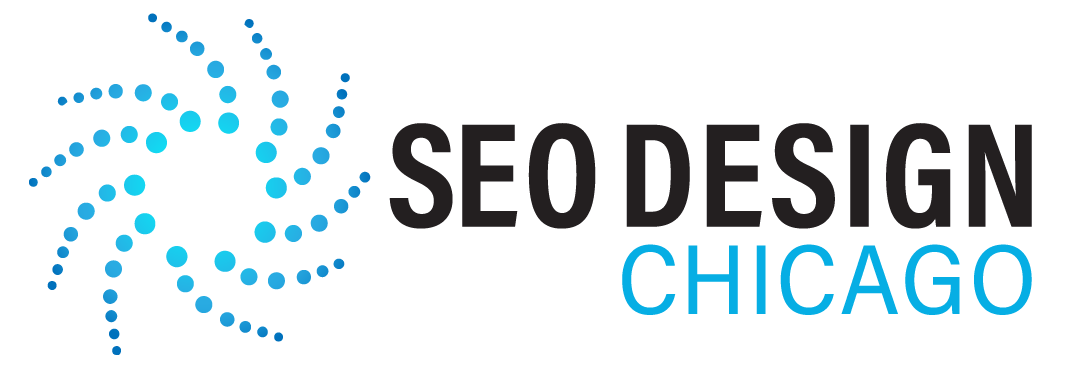
Contact Us Today!