What’s easier and faster than entering information into Google’s search engine and getting the information you need seconds later? The answer is: Including search operators when entering keywords into Google.
Table of Contents
What Are Search Operators?
Search operators are special commands that you enter into the Google search engine box in addition to your query. They are usually symbols that are found on any keyboard. There are also a few words you can use to make Google results more narrow. Google symbols can make searches easy and more precise.
You, as a business owner, and your customers, spend more time looking for exactly what you want on Google than you may realize. We like to think that when we enter a search term on Google, we will find what we want right away. But that’s not always the case. It’s OK if you’re doing Google searches on your own time, for your own personal hobbies. But when it comes to researching on Google in the workplace, lost time means less revenue. In one study, researchers found that:
- Working professionals conduct up to 8 searches in a hunt to find the right information
- Professionals spend 9 hours per week hunting for work-related information online
- One workday per week is spent searching for information on how to do one’s job effectively
- 60% of employers feel their employees don’t know how to research online effectively
Why Should You Use Search Operators?
To make online research more effective, you should enter easy Google symbols into the search box along with your search terms. Why spend 10 minutes looking for something that you could instead find in 10 seconds? These shortcuts can help you find websites that can grow your business. For example, using these easy symbols and commands can help you find specific third-party vendors within your budget. You can also research your competition more strategically. You can also keep up-to-date with pricing in your industry and make sure your social media includes effective tags and hashtags. Finally, you can use these easy Google symbols to make sure your own website is appearing in Google search engine results pages (SERPs) when it should be.
Let’s start with an example. If you wanted information about the Chicago Fire, the soccer team, you would probably enter the words Chicago Fire into Google.
Open a new tab in your browser and do that. Then switch back to this article.
You’ll see that your results include a lot about the soccer team. But many more, and the top ones, are about a TV show called “Chicago Fire.” One result is even about the Chicago fire in 1871. Another result is about a pizza restaurant called “Chicago Fire.” (Note that because Google search results are different for each user, your results may look a little different). Sure, you could keep clicking on other pages until you get the information you want. But a faster way to get to the information you’re looking for would be to use easy symbols in your search.

What Are Google Search Operators?
Search engine algorithms can detect queries that include symbols in addition to words. Search operators help you use Google more accurately and effectively. These are some of our favorites.
Subtraction
Including a minus sign (–) before a word in a search query will signal to the algorithm to ignore pages that use that word prominently.
Let’s look at our Chicago Fire example. Searching for Chicago Fire -tv, changes the search results so that there are more soccer team results and no TV show results. However, there are still a lot of results about the historical event. The “People also ask” snippet still features questions related to the TV show. So in that case, I’d want to use the next operator.
And
Including the word AND will tell the algorithm, look for these two words in all pages.
For the Chicago Fire example, when you search for Chicago Fire AND soccer, you will only get results about the team. The “People also ask” section has only Chicago Fire team-related questions. Maps show the stadium where the team plays. Their Instagram appears too. You won’t have to waste time scanning through information about the TV show or the historical fire.
Exact Match
When you use quotation marks around your search term, Google only shows results that have that exact term on their website.
So, if you search for “Chicago Fire tickets” (with the quotations around the words), you’ll be directed straight to ticket purchase websites.
Range of Numbers
Inserting two periods (..) between two words means that you are looking for numbers (it must always be numbers) between x and y. It can be helpful for looking up things related to prices or dates. For example, Chicago Fire stats 2020..2023, returns player results, and wins/losses between 2020 and 2023.

Search Social Media
The at symbol, or @, can be used in front of a word to search social media for posts with that tag. For example, @chicagofire nets results of the Twitter account for the team and posts from Twitter users who have created posts about the team. Hashtags, or #, sometimes work to find social media posts too. For example, if you search for #seodesign and you are in Chicago, you will see our website first and our Instagram page second. For help making sure you have the right hashtags and tags on your social media, give us a call.
One Topic or Another
Writing OR in all caps, or using the | symbol, means you’ll get results about one topic or the other. You may be wondering what the | symbol is. It’s usually above the enter button on your keyboard, and is technically called a vertical line or bar character. Let’s say I’m interested in the Chicago Fire or the Chicago Red Stars, the female national soccer team headquartered in Chicago. The search could be:
Chicago fire or chicago red stars
Chicago fire | chicago red stars
Most results are about one team or another. You may see a few news articles about both teams, but most results fall into one team or another.
Wild Card
You probably think an asterisk (*) means a footnote. In computer code, however, the asterisk symbol means “wildcard.” The asterisk, or wildcard, is a placeholder, a symbol that can be replaced by any word or phrase. This can be really helpful if you’ve forgotten parts of a word or phrase or a company name. The asterisk is located above the 8 on the keyboard.
Let’s say you forgot part of the name of our company, SEO Design Chicago. If you search SEO * Chicago, you’ll see us, SEO Design Chicago, up near the top.
Previous Versions of a Website
You can delete or modify webpages, but Google always stores earlier versions. This can be helpful to business owners if you want to see what previous versions of your website looked like but don’t feel like finding previous designs you’ve saved somewhere in your email, on your computer, or haven’t saved at all. Just enter cache:example.com/your/page.html.

Search for Related Sites
If you put “related:” in front of a website you know, you’ll find sites with similar content. This is a great way to search for nearby competition. You may already know who they are, but how familiar are you with their website content and design? This easy Google command will answer your questions.
For example, if you have a cannabis company, you’d want to know about the nearby businesses. They open frequently, have different inventory, and display their products in different ways than you do. This command can help you find out who they are and what they’re doing on their website that you can mimic.
Definition of Words
If you write “define:” followed by a colon and a term you want to know about, you’ll get solid, concise definitions of the word right away. Think of it as the best research tool. For example, at SEO Design Chicago, we offer Joomla customized websites.
If you don’t know what that means, you can enter “define: Joomla websites” into Google and you’ll get factual, quick-hit results. By the way, Joomla is a free website content management system. If you want us to offer you a consultation about our services, which range from all things online training to web development, just reach out. It takes a lot of time to manage a digital strategy. You only have so much time on your hands. You’ll likely find that paying us for our expertise pays off.
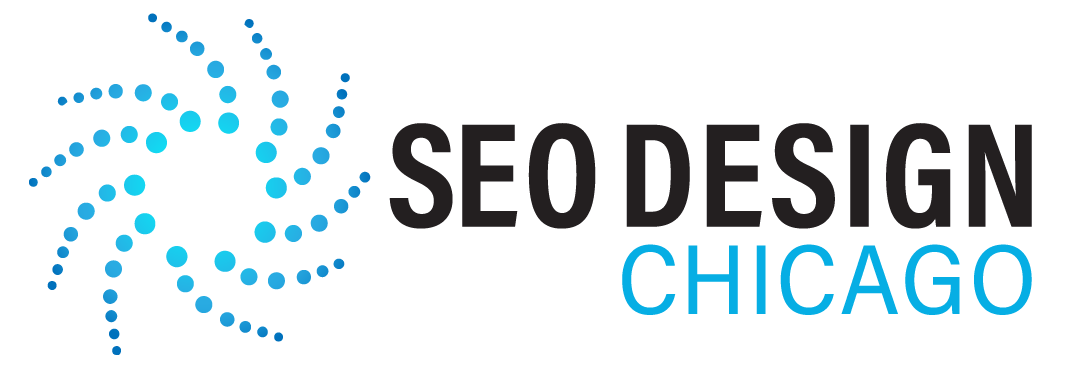
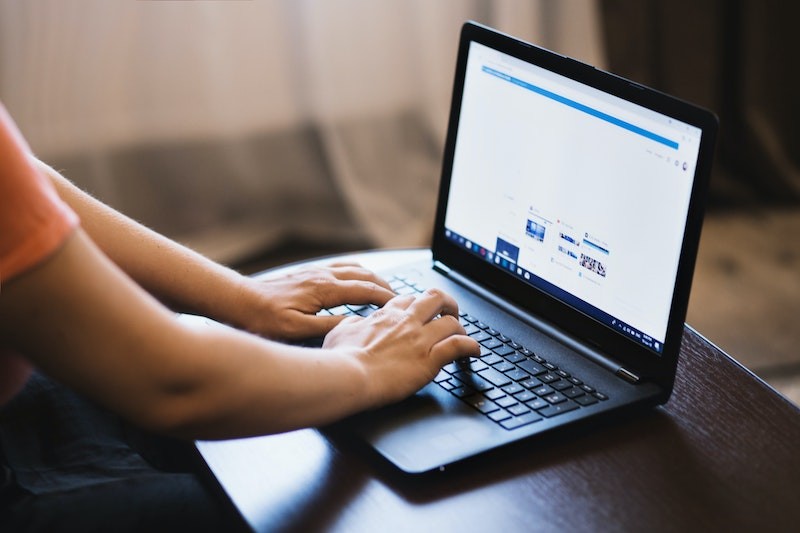
Contact Us Today!