So, it’s finally happened: you have finally obtained your new dream job. Now, it’s time to announce it to the world. Or at least, all of your LinkedIn connections. A LinkedIn job announcement is important for anyone who wants to express gratitude to their former colleagues and excitement about their new position. Announcing a career move is one of the main LinkedIn uses. So, you might be wondering, how do I announce my new job on LinkedIn? In this article, we will discuss tips for announcing a new job on LinkedIn, what to include in your announcement, some LinkedIn mistakes to avoid, and how to post a promotion on LinkedIn.
Table of Contents
LinkedIn Job Announcements
LinkedIn is the best online platform to network with other professionals in your industry and gain more visibility for what you do. When you start a new job or get a promotion, you will want to create a LinkedIn job announcement. New job announcements are some of the best content to post on LinkedIn. A new job is one of the best times to post on LinkedIn! Sharing your new gig on LinkedIn can lead to greater visibility and more networking opportunities. It is also an excellent way to begin connecting with more people at your new office or workplace.
When to Announce a New Job
The right time to announce your new job on LinkedIn is up to you. Some think the ideal time to announce your new job is right away once you join the company. This allows you to connect with your new colleagues and your boss or company may also want to share your update and announce your new role. However, some people like to wait until the first day of their new job, or even until the end of the first week. This ensures that you like your job, get settled in, and have some things to say in your post about your new position before you write about it on social media.

How to Announce New Job on LinkedIn
There are several ways to go about announcing your new job on LinkedIn:
Turn Off “Open to Work”
If you added the green #opentowork banner to your profile during your job search, it’s time to remove it! This is a good step to take before formally announcing your new gig.
Notify Your Network
If you want to go the simple route, you can simply add your new position to the “Experience” section and choose the “Notify Network” option. This will promote your profile update to your connections with a standard announcement. Some people like to go this route and follow it up with a more personal and creative post later.
Use Automatic Notifications
LinkedIn has a function that informs your network of any major updates or changes you make to your LinkedIn profile. You can create a new job section and trigger a notification to appear for your whole network. Here is how to do it:
- Click the “Me” icon on your LinkedIn homepage
- Select “Settings and privacy” from the dropdown menu
- Choose the tab called “Visibility”
- Under “Visibility,” click “Share profile updates”
- Choose “On” to share your profile edits
To turn it off, simply click “off.”
Write a Personal Post
You can also take a personal route and write an original LinkedIn post announcing your new position.

What to Include In Your LinkedIn New Job Announcement
Whenever you are writing a new job announcement, make sure to consider your audience. Are you writing to introduce yourself to your new company or your new clients?
Create a Fun Hook
If you want people to actually read your post, start with something enticing. In journalism, this is called a “lede.”
Include Your New Job Title
Make sure to include your new job title (and don’t forget to update your job title on your profile!)
Share More Than Just Your Title
What does your new role entail? You are much more than your new job title. Share something that excites you about your new role.
Thank Your Former Company, Boss, and Coworkers
Even when you are starting a new job, it is always a good idea to acknowledge the career and coworkers that led you to this point and express gratitude.
Tag Your New Workplace
Don’t forget to tag your new workplace and even your new boss, supervisor, or colleagues in your new post. If you do so, they might even share it! (It doesn’t hurt to also send an introduction message on LinkedIn to your new coworkers.)
Add Hashtags
Add relevant hashtags to your LinkedIn post to create a bigger audience! Just make sure to follow LinkedIn hashtags best practices.
Don’t Forget to Reply
Engagement is important on LinkedIn, so don’t forget to reply to the comments. Many people will tell you congratulations, and don’t forget to thank them!
Consider Adding a Photo
A photo or a video can make your post much more interesting and grab more attention on LinkedIn.

Posting New Job Announcement: LinkedIn Examples
If you need some more inspiration for announcing a new job on LinkedIn, check out some example LinkedIn job announcement posts.
How to Add a Promotion on LinkedIn
Perhaps instead of a brand new job, you have received a promotion and are wondering how to post promotions on LinkedIn. A promotion is just as exciting as a new position! Here are the steps for how to add a promotion to LinkedIn:
- Once you are logged in, click the “Me” icon on the top-right corner of the screen. Then click “View profile.”
- Hover your cursor over the job you want to edit, and tap the pencil icon. Or, to add a new position, click the plus sign at the top of the “Experience” section of your profile.
- Then, click the edit button again.
- Add your new title and add any other new details.
- If you want to share your new promotion with your network, make sure to choose the option “Share to Network.”
- Click “Save.”
How to Add Promotion on LinkedIn App
You can also update your promotion on the LinkedIn app. These are the steps for adding promotion to LinkedIn apps. The process is the same on both iPhone and Android:
- Open the LinkedIn app and log in.
- Tap your profile picture and choose “View Profile.”
- Scroll down to the “Experience” section and tap the pencil icon.
- Tap the pencil icon again next to the position you want to update.
- Update the changes to reflect your promotion. Choose the option to share the update with your network, if you’d like.
- Click Save.

Once You’re Done Announcing New Job on LinkedIn…
Now, you know how to announce new jobs on LinkedIn. You can also use LinkedIn for marketing purposes. For help with LinkedIn marketing, contact SEO Design Chicago today!
FAQ:
- How to add promotion to LinkedIn app?
- How do I announce my new job on LinkedIn?
- What should I include in my LinkedIn new job post announcement?
- When is the best time to announce my new job on LinkedIn?
- How do I add a promotion on LinkedIn?
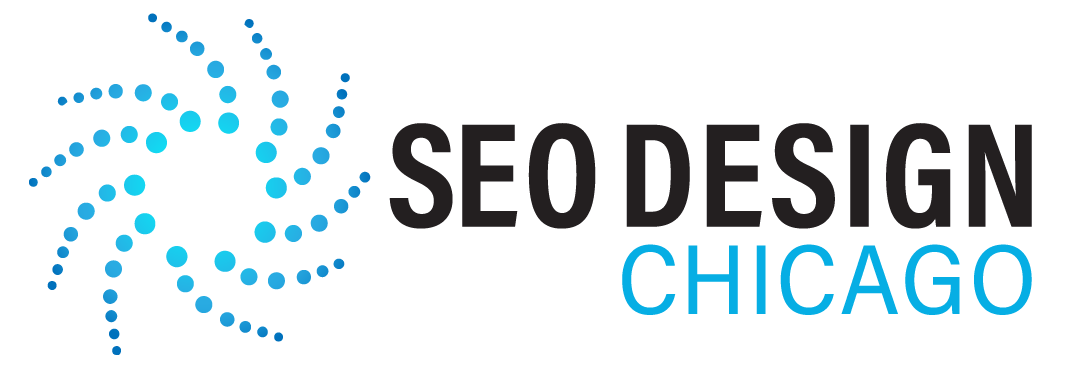

Contact Us Today!