What is a cookie on a computer? It does not refer to the same type of cookie that comes out of the oven. Instead, this type of cookie is created every time you visit a website. While the cookies generated on most websites are perfectly safe, there is a chance that internet cookies could cause a breach in your privacy. In this article, you will learn what a cookie is on a computer, what internet cookies mean, and how to delete cookies.
Table of Contents
What Is a Cookie on a Computer?
We will begin by answering the question, “what is a cookie on a computer?” Every time you visit a website, cookies are generated. Cookies are small text files containing data on your internet browsing habits to create a more personalized experience on websites. Cookies allow websites to keep you signed in. It’s why those ads you see seem eerily relevant. Cookies are why your shopping cart stays filled when you accidentally exit the online shop you want to buy from.
There are two types of cookies, first and third-party cookies. First-party cookies are created by the sites you visit while third-party cookies are created by other sites that own content like ads or images on the sites you visit. Both contain information about your preferences.
Cookies identify you to the network server every time you visit a new website by exchanging the cookie between your computer and the network server. The first time you visit a website, a cookie is created and saved. When you visit the website a second time, it will recognize the cookie as you and use the information in the cookie to create a personalized experience.
Internet Cookies Meaning
So what is a cookie on a computer good for? Internet cookies can be useful. They personalize your internet experience to help you find more of the stuff that interests you and less of the stuff that does not. But if you are not vigilant or you are just uncomfortable with your information being stored, cookies can become a problem.
The biggest issue to consider when learning what a cookie is on a computer is the privacy issue. Internet cookies, meaning the files containing information on you, are usually safe. Unfortunately, some people want to steal your information and invade your privacy through the use of cookies.
As discussed earlier, there are two types of cookies: first and third-party cookies. First-party cookies are safer than third-party cookies. If you are on a reputable website, you have little to worry about when it comes to first-party cookies. Third-party cookies are a bit trickier. Every ad on a website can generate its own cookie even if you never click on one. The companies attached to these ads, advertising companies, or researchers can gain access to your search history to better understand what you want and target you for ads.
While this is not inherently dangerous, it is understandable that many people would be uncomfortable knowing that their personal information is being obtained and analyzed by companies. Even if the people who have access to the information contained in your cookies have no ill intent, there is always the possibility of a data breach. Your private information could fall into the hands of people with bad intentions.

Viruses and Malware
Other risks related to cookies are viruses and malware. While cookies do not affect how your computer runs, viruses and malware can be disguised as cookies. You must always know what you are installing on your computer. While anti-virus software will recognize and block known attacks, there is always the possibility that it will not recognize the virus or malware. As such, you need to check yourself.
Another cookie issue is the zombie cookie. A zombie cookie can install without your permission and return after you delete it. These cookies are very difficult to remove. It will continue collecting information that can be used by third parties even after you try to delete it. Only visit reputable websites to decrease your chances of dealing with a zombie cookie.
If you find that the risk of cookies outweighs the benefits, consider deleting your cookies and configuring your cookie settings so that no new ones are created. You do not need to always accept cookies. There are both benefits and drawbacks to consider when choosing to accept or not.
How to Delete Cookies on a Computer
Now that you know what a computer cookie is and the risks associated with cookies, you are probably asking about how to delete cookies and block cookies. Before deleting your cookies, you should know that by deleting cookies, you will be signed out of every website and any saved preferences will be deleted. The process varies slightly depending on which browser you use. Below you will find directions on how to delete cookies on the most popular browsers.
How to Delete Cookies From Google Chrome (Desktop)
- Open Google Chrome.
- On the top right-hand corner of the screen, right below the exit X, you will see three vertical dots. Click the three vertical dots to open a menu.
- From this menu, click settings. On the list, it should be third from the bottom above exit and help.
- On the left side of the screen will be a list of the settings you can adjust. Click the third option, Security and Privacy. It will be below You and Google and Autofill.
- Click Cookies and Other Site Data. This option is located on the list in the middle of the screen. It is the second option located below the clear browsing data option.
- You will then be brought to a section where you can adjust your cookie preferences. You can allow all cookies, block all cookies, block third-party cookies, block third-party cookies in incognito, or clear cookies when you close all windows. This is not where you delete cookies, but if you want to limit the number of new cookies created, consider adjusting your preferences. You can always go back and change them after you delete cookies as well.
- On the same screen, click see all cookies and site data. This button is right below all the options from step six.
- In the top right corner of the box containing all your cookies, will be a clear all data button. Once you click this button all your cookies will be deleted.

How to Delete Cookies From Google Chrome (iOS)
- Open the Google Chrome app on your device.
- Select the three dots from the bottom right-hand corner.
- Select settings from the menu that pops up. It should be the last option.
- A new window will open. Select privacy.
- A new menu will pop up. The first option should be labeled time range. Set the time range to reflect how far back you want to delete cookies. If you want to delete all cookies, select all time.
- Select Cookies, Site Data. It should be the third button from the top. A blue checkmark should show up on the right-hand side of the button to verify that it is selected.
How to Delete Cookies From Mozilla Firefox
- Open Mozilla Firefox.
- Click the three lines in the upper right-hand corner. It is right below the exit X.
- A menu will appear. Click option, or preferences if you are on a Mac. It will be located eleven options down in about the middle of the menu.
- On the left side of the screen, there will be a menu. Click Privacy & Security.
- Under Cookies and Site Data will be a Clear Data button. It is the first option. Click Clear Data.
- Select the first box, Cookies and Site Data.
- Click the Clear button.
- To save your changes on a windows computer, close and reopen firefox. To save changes on an Apple computer, select quit from the top menu bar.
- Click Clear Browsing Data.
- Confirm that you want to delete cookies.
How to Delete Cookies From Safari (macOS)
- Open Safari from the top menu bar of your Mac device.
- Click preferences. It should be the third option.
- Click privacy. It should be in the menu towards the top of the screen and the seventh option from the left.
- Click manage website data. It is located in the Cookies and website data section of the site.
- Click remove all. A confirmation window will pop up.
- Click Remove Now.
- To save your changes, go to Safari and select quit.
How to Delete Cookies From Safari (iOS)
- Open Settings on your device.
- Scroll to and click Safari.
- You will find multiple options to configure your cookie setting to your preferences. Below these options, you will find a button labeled Clear History and Website Data. Select this.
- To confirm you want to delete your history and data, select Clear History and Data from the confirmation pop-up window.

How to Delete Cookies From Microsoft Edge
- Open Microsoft Edge.
- Click the three horizontal dots in the top right-hand corner of the screen.
- Select settings. It should be fourth from the bottom of the list.
- There will be a menu on the left-hand side of the screen. Click Privacy, search, and services.
- There will be a section titled Clear browsing data. In this section, there will be a button for Choose what to clear. Click the choose what to clear button.
- There will be four boxes. Select the one second from the bottom, Cookies, and site data.
- Click the clear now button at the bottom of the window.
- Close Microsoft Edge to make it take effect.
Should You Delete Your Cookies?
Ultimately, whether you delete your cookies and configure your settings to stop creating new cookies is up to you. Now that you can answer the question, “What is a computer cookie,” you can make an informed decision on how you want to deal with them. You need to decide if the risk associated with cookies is big enough to give up the personalization cookies give you. Now that you know what cookies are and how they work, you can make this choice for yourself. What is a cookie on a computer going to do to affect your internet experience now that you know the pros and cons?
FAQ:
- Should I delete cookies?
- What are the risks associated with cookies?
- What is the purpose of cookies?
- How do I stop cookies on Mozilla Firefox?
- What is a cookie on a computer?
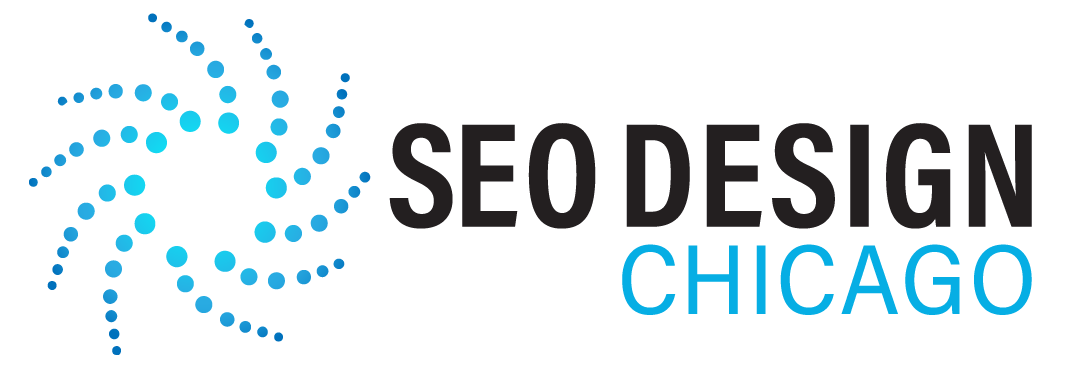

Contact Us Today!