Let’s face it, we’ve all uploaded something in the past before, that we no longer want to be on the internet. Whether it’s a video from the past, or something that should never have been made public, knowing how to delete a YouTube video is always handy. We will go over how to delete YouTube videos, and also discuss how other details of your videos can be changed, such as the name of the video, as well as the thumbnail of the video.
If you are able to control your content, and the way it is marketed and edited, then you will be able to get more subscribers and success on YouTube.
How To Delete a YouTube Video
- 1 How To Delete a YouTube Video
- 2 What to Do if You Delete YouTube Videos by Accident
- 3 How to Get a Video Off YouTube
- 4 Frequently Asked Questions About Deleting or Editing YouTube Videos
- 4.1 1. If I delete a YouTube video accidentally, can I recover it, or is it permanently gone?
- 4.2 2. What’s the difference between deleting a video, making it unlisted, and making it private?
- 4.3 3. Will deleting videos affect my channel’s overall performance or subscriber count?
- 4.4 4. What are the requirements for getting a custom YouTube channel URL, and can I change it later?
- 4.5 5. Can I change my video thumbnail after the video is already published, and are there any restrictions?
- 4.6 6. How long does it take for a deleted video to completely disappear from YouTube and search engines?
- 4.7 7. Is there a way to bulk delete multiple YouTube videos at once, or do I have to delete them one by one?
If you need to know how to delete videos on YouTube, fear not. Google, the parent company, has made the instructions very easily available on how to delete a YouTube video. We will list them out here for you, and they are simple to follow. Make sure you are signed into YouTube and Google on your computer or device.
- Sign in to the YouTube Studio
- From the left menu, select videos
- Hover your mouse over the video you want deleted and select More > Delete forever
- Check the box to acknowledge that you want your video to be permanently deleted
- Select DELETE FOREVER
As you can see, learning how to delete videos on YouTube is a simple task. If there is a video that needs deletion, then go ahead and follow the above steps to remove it. Once it is deleted, the only way to get it back on the internet is by uploading it again, which will give it a new URL. If you learn how to delete a YouTube video, but unfortunately delete one that you did not mean to delete, we will go over what to do in that situation next.
What to Do if You Delete YouTube Videos by Accident
The good news about learning how to delete a YouTube video is that you will know which mistakes not to make in the future. A possible mistake is to accidentally delete a video that was helping your channel grow. We will go over what to do if you accidentally press delete YouTube video, and other possibilities in case you want to change up a video.
So, let us hypothetically assume that you pressed delete YouTube video, and that your video deletes off of YouTube, but it was the wrong video. This is not the worst news, as we can re-upload the video, as long as you have the time and patience. Your first course of action here would be to re-upload the video. After that, it will have the same title, thumbnail, and length, but a different URL. YouTube allows you to change channel URLs, but not video URLs. Changing a video’s URL is unfortunately impossible, as so many videos are uploaded each day, and the likelihood of two having the same URL could lead to a mistake in their software.
We suggest having a custom channel URL because it gives your channel some uniqueness. Custom URLs are very popular, but there are a few prerequisites. The main one is that you must have 100 subscribers (recently reduced from 500), the channel must be 30 days old at least, and there must be a channel photo as well as channel art. If you have not met these requirements, you will be unable to change the URL of your YouTube Channel. We will go over step by step on how to change the URL of your channel if you qualify!
Changing the Channel URL Step By Step
Next up, we will go step by step on how to change the URL of your channel, so that it does not start with a generic URL. This step is important to remember, because you may accidentally delete your channel, or if you wait too long for a custom URL, it may get taken. Make sure you have the qualifications we discussed above, in order to be able to change the URL.
Changing the URL of a YouTube Video
- Sign into the YouTube Studio
- From the left menu, click Customization then > Basic Info
- Under Channel URL, click Set a custom URL for your channel.
- In the box, you’ll see your custom URL. You can add letters or numbers to make it unique.
- Once you finish with that, press Publish followed by Confirm.
As you can see, it is a simple five step process that doesn’t require too much work. In fact, the most effort that this requires is you having a unique URL that can attract more potential viewers to your channel. As you learn how to delete videos on YouTube, you tend to also learn about more cool features that YouTube has, including how to change the URL, and other editing aspects. Changing your channel name is also important.
How to Get a Video Off YouTube
As we have been discussing so far, learning how to get a video off YouTube is not a difficult process. Deleting videos should be part of the knowledge you have for maintaining a YouTube channel into the foreseeable future. If you want to know how to get a video off YouTube, but still want it to be on there with the same URL, then all you would do is unlist it. Unlisted videos are private. Creating or setting a video to unlisted is another simple process. If you want to know how to get a video off YouTube without actually deleting it, then unlisting it is the way to go. That way, in the future you can always relist it, with nothing changing.
How to Change a YouTube Video to Unlisted
- Sign into your YouTube Account
- Go to your My Videos Page
- Select the video which you’d like to make an unlisted video and click Edit in the settings
- Go to the Privacy section of the page. You will see options such as Unlisted, Public or Private.
- Select the one you desire and click Save Changes
Unlisting a video, or even setting it to private, will ensure that someone browsing through YouTube cannot see the video. Unlisted videos are accessible by the video creator only, as well as those who have the link for the video. If you wanted to prepare content for the future, or keep some things more private, then unlisting a video will be the right way to go.
Changing Thumbnails on YouTube Videos
A thumbnail is another key aspect of a YouTube video. It is a preview image of what a viewer should be expecting from your video. If it is relevant and catchy, it can attract more potential viewers. If you are changing a thumbnail, you should first have a new one in mind. YouTube allows you to select three thumbnails from a frame at a certain point in the video that the AI chooses, so chances are, you will be wanting to have a custom thumbnail. All of this is going to be done in the YouTube studio again, and the instructions are as follows.
How to Change Your Thumbnail on a YouTube Video:
- Sign in to YouTube, if you have not done so.
- Click your profile image in the upper right hand corner.
- Click YouTube Studio in the menu.
- Select the videos tab in the left side menu.
- Locate your video, and click it.
- Hit the details tab of the video.
- In the next page, you will see three options, and a section where it says upload thumbnail.
- If you want a custom thumbnail, click upload thumbnail.
- Verify if the new thumbnail is selected, and click save.
As you can see, changing your thumbnail is simple. It also makes it important to remember that this is a form of marketing on YouTube, another really important concept.
When you learn how to delete a YouTube video, you should always remember that this will remove the video from YouTube with no chance to get it back. As you progress through deleting YouTube videos, you will find other ways to remove the videos that will still keep them on the YouTube site. While knowing how to delete a YouTube video is important for content creators, it is not the most important aspect. Changing a channel URL is also important, since having a simpler custom URL can make everything simpler for viewers.
Also, having a nice custom thumbnail is another plus, because it can attract viewers. The first thing viewers see is the thumbnail. The thumbnail builds up the excitement to the video they are about to watch. Overall, when learning how to delete a YouTube video, one can come across other possible ways to edit, market, and hide videos on YouTube, without deleting them. The more you know about the platform, means that the more opportunity you have for success with it.
Frequently Asked Questions About Deleting or Editing YouTube Videos
1. If I delete a YouTube video accidentally, can I recover it, or is it permanently gone?
Once you delete a YouTube video using the “DELETE FOREVER” option, it’s permanently removed from YouTube’s servers and cannot be recovered. The only way to get the video back online is to re-upload it from your original file, but this will create a completely new URL and reset all statistics (views, likes, comments). To avoid accidental deletions, consider making videos “unlisted” or “private” first to remove them from public view while keeping them on your channel.
2. What’s the difference between deleting a video, making it unlisted, and making it private?
Deleting permanently removes the video from YouTube forever. Making a video “unlisted” means it won’t appear in search results or your channel, but people with the direct link can still watch it – useful for sharing with specific people. Making a video “private” means only you can see it when logged into your account. Both unlisted and private videos can be changed back to public later, while deleted videos cannot be recovered.
3. Will deleting videos affect my channel’s overall performance or subscriber count?
Deleting videos will impact your channel’s total view count, watch time, and engagement metrics since those statistics are permanently removed. However, it won’t directly affect your subscriber count unless the deleted videos were major drivers of subscriptions. If you delete popular videos that bring consistent traffic, you may see a decrease in overall channel performance. Consider the long-term impact before deleting videos that still generate views or engagement.
4. What are the requirements for getting a custom YouTube channel URL, and can I change it later?
To get a custom URL, you need: at least 100 subscribers, a channel that’s 30+ days old, a channel icon uploaded, and channel art uploaded. Once you set a custom URL, you cannot change it later, so choose carefully. Custom URLs make your channel easier to find and remember, and appear as youtube.com/c/yourcustomname. If you don’t meet the requirements yet, focus on growing your subscriber base and completing your channel setup first.
5. Can I change my video thumbnail after the video is already published, and are there any restrictions?
Yes, you can change thumbnails anytime after publishing through YouTube Studio. You can either select from three auto-generated options YouTube provides or upload a custom thumbnail. To upload custom thumbnails, your account must be verified (usually through phone number verification). Custom thumbnails should be 1280×720 pixels, under 2MB, and in JPG, GIF, or PNG format. Good thumbnails significantly impact click-through rates, so it’s worth updating them for better performance.
6. How long does it take for a deleted video to completely disappear from YouTube and search engines?
The video disappears from your channel and YouTube search immediately after deletion. However, it may take a few days to several weeks for the video to stop appearing in external search engines like Google, depending on how frequently they crawl and update their indexes. If the video was embedded on other websites, those embeds will show an error message. YouTube also automatically removes the video from any playlists where it was included.
7. Is there a way to bulk delete multiple YouTube videos at once, or do I have to delete them one by one?
Currently, YouTube doesn’t offer a bulk delete feature through YouTube Studio – you must delete videos individually. However, you can bulk change privacy settings (making multiple videos private or unlisted at once) by selecting multiple videos in YouTube Studio and using the edit options. For mass deletions, you’ll need to go through each video separately and use the “Delete forever” option. This limitation is intentional to prevent accidental mass deletions.




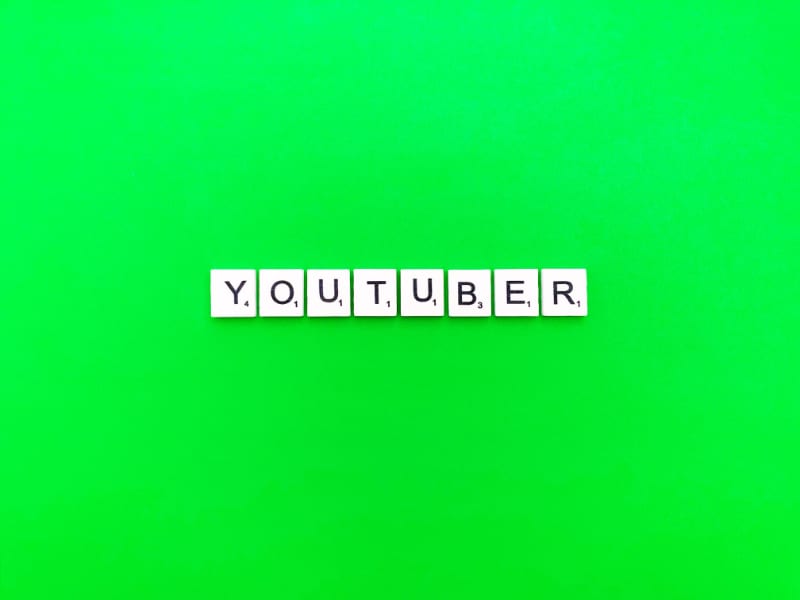


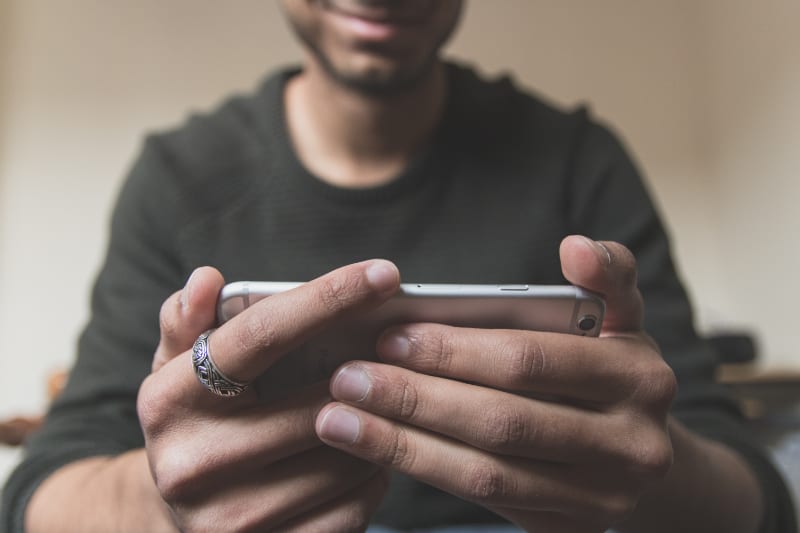
Contact Us today!