This article will tell you what a 404 error is, and how to locate it on your WordPress website. We will discuss the common WordPress errors, and how to fix them, as well as several WordPress tools you may not know about. For more help with WordPress web design, contact SEO Design Chicago!

Table of Contents
What is a 404 Error?
You’ve most likely experienced clicking on a website link, only to get the 404 error. A 404 error is a Hypertext Transfer Protocol (HTTP) status code and indicates that the server couldn’t find the website. There are several types of errors, such as the 404 error that can be found in WordPress that you should be aware of as you get started. WordPress is a great business platform you can use when building your website, but, like any business platform, it has its errors too. This article explains WordPress errors and tools. SEO Design Chicago can help you with any of your questions regarding WordPress errors.
WordPress Errors
WordPress is a marketing free content management system written in PHP. This CMS has gained popularity in the last several years. With this increased popularity, there are several types of WordPress errors to know. These are several common WordPress errors and how to fix them:
404 Page Error
The 404 error is one of the most common errors in WordPress. This type of error signals to the user that the server was unable to find the requested page. The 404 error can occur even if the requested page should be available, but is commonly associated with broken links and changed URLs. The 404 error tends to be caused by the permalink settings in WordPress. In WordPress, the user can browse sections of their site, such as the admin area. You can solve this error problem by reconfiguring your permalinks in settings or by overwriting the default permalink settings. Some of the steps to fix this specific error include:
- Check to make sure that none of your Custom Post Types and single pages have the same name. If you find that they do, rename the single page.
- Log in to your WordPress admin screen. From there, go to your Settings > Permalinks. After selecting your default permalinks, save, then re-select your preferred permalinks. By this point, the error should be fixed.

Error Establishing Database Connection
The error establishing database connection indicates that your connection with the database has been broken. There are several causes to this error, such as problems with your hosting server, a hacked site, or an error in the wp-config.php file.
The solution to fix these problems will be based on the cause. If the problem is from your hosting server, you should talk to your WordPress hosting provider about the problem, who will then tell you whether or not your database has an issue with the server. If your hosting provider doesn’t see anything wrong on the server end, move on to solution two.
The next solution you should try has to do with the wp-config.php file error. To access this file, use the FTP or file manager. Make sure the database information is correct. If any information is wrong, correct it. If nothing is wrong, move on to solution three.
With WordPress being one of the most preferred open source platforms, security threats can arise. WordPress is a hacking target. Security tools are a great way to scan your WordPress website to check for hackers. If your website has been hacked, change your login details.
White Screen of Death
The white screen of death error is shown by a blank white screen. The problem with this error is that it doesn’t give you an error message and doesn’t tell you how to fix the error.
A couple of the causes include an exhausted memory limit or a poorly coded plugin or theme.
To fix an exhausted memory limit issue, you need to increase the memory limit. To increase your WordPress memory limit to 64M, open your wp-config.php file and add a line of code:
define(‘WP_MEMORY_LIMIT’, ‘64m’);
If the WordPress problem isn’t related to the memory limit, it might have something to do with the plugin or them. To fix a poorly coded plugin or theme, you’ll want to replace your theme with the default theme and disable all plugins. After disabling the plugins, check if the white screen of death still persists.

500 Internal Server Error
The 500 internal server error is another common problem for WordPress users. Some of the causes of this problem include:
- Exhausted PHP memory limit
- Corrupted .htaccess
- Corrupted plugin functions
- Corrupted theme functions
To fix the memory limit, follow the same steps as you would for the white screen of death.
To fix the corrupted .htaccess problem, you’ll need to edit your .htaccess file. Once you edit the file, refresh your website. If this fixes the problem, save the changes by going to settings > permalinks.
If the problem still persists after changing the .htaccess file, you’ll need to check your plugins. To do this, you’ll want to deactivate your plugins. To do this, fo to plugins > installed plugins. Then choose “deactivate” from the drop down, hit apply, then refresh the page.
If the plugins didn’t fix the problem, replace the wp-admin and wp-includes folders with a WordPress install.
Lost Admin and Password Retrieval is Not Working
Everyone forgets their username or password eventually. There might have been a time when you’ve clicked on the forgot password link, only to never get the reset link in your email. If you’ve received a lost admin and password retrieval is not working error, there are several ways to fix the error.
The first solution is to edit your functions.php file by going to the file manager and adding this line of code:
wp_set_password(‘DesiredNewPassword’, 1);
After the line of code, add your new password where the “DesiredNewPassword” is.
The other solution is to reset your email and password via phpMyAdmin. You can do this by logging into your cpanel and clicking on your phpMyAdmin. Edit your wp_users table by entering a new value for user_pass.

Connection Timed Out
When you get the WordPress connection timed out error, it is usually caused by an overburdened shared server. Several solutions include increasing your PHP memory limit, deactivating the plugins and removing the plugin that is causing the problem, or switching to a default WordPress theme.
Memory Exhausted Error
A WordPress memory exhausted error either causes a white screen of death or a fatal error notification. This error is usually caused with a WordPress plugin or script exhausts the default memory limit.
To fix the WordPress memory exhausted error, you’ll need to increase your PHP memory limit, mentioned in the white screen of death error.
Unavailable for Scheduled Maintenance Error
This WordPress error can arise during an interrupted or unfinished update. To fix this WordPress error, you can either manually update your WordPress installation, or you can delete your file by going to your file manager.
WordPress Tools
If you want a WordPress website for your business that helps users navigate and stay on your website, you’ll need to include plugins and tools. As you start your business WordPress, there are several plugins and tools that will help you have business success. Some of these plugins include:
- WPForms: This plugin enables a WordPress user-friendly contact form to make it easy for your users to get in touch with you.
- MonsterInsights: This plugin allows you to easily connect your WordPress website with Google Analytics.
- WP Rocket: WP Rocket allows you to instantly improve your WordPress website speed.
- Beaver Builder: Beaver Builder allows you to customize your website design and pay layouts with writing code.
- CSS Hero: CSS Hero allows you to customize WordPress themes without writing code.
- Pretty Links Pro: This is a great link management plugin for WordPress that enables you to manage your links.
- Shared Counts: Sharing your website on social media platforms is important, and Shared Counts makes it easy to add social sharing buttons to your website.
- WPML: If you want to easily create a multilingual website, WPML can help.
- WooCommerce: This is a great eCommerce plugin for WordPress. It has all the features you need to create an online store for your website.
- LiveChat: If you want an easy way to live chat on your WordPress website, LiveChat has one of the best live chat support software for your business website.
In addition to plugins, there are several WordPress business tools:
- Grammarly: This is a great grammar tool to use on your WordPress website.
- PublishPress: If you need help managing your editorial workflow in WordPress, PublishPress can help.
- Antispam Bee: If you want to improve your WordPress comments section and reduce your website’s spam, this plugin works great.
- Adobe Photoshop: Photoshop makes it easy for your business to create blog thumbnails and images for your WordPress articles.

Ready to Get Started with WordPress?
If you’re new to WordPress or are a current user on WordPress, but are dealing with errors, this article gave you the basics on how to fix WordPress errors that might arise. For additional help, or to answer any questions you might have concerning using WordPress, contact SEO Design Chicago. We have trained professionals who are ready to help you with your WordPress business website. Whether you need help with the designing aspect or the writing side of WordPress for your website, SEO Design can help.
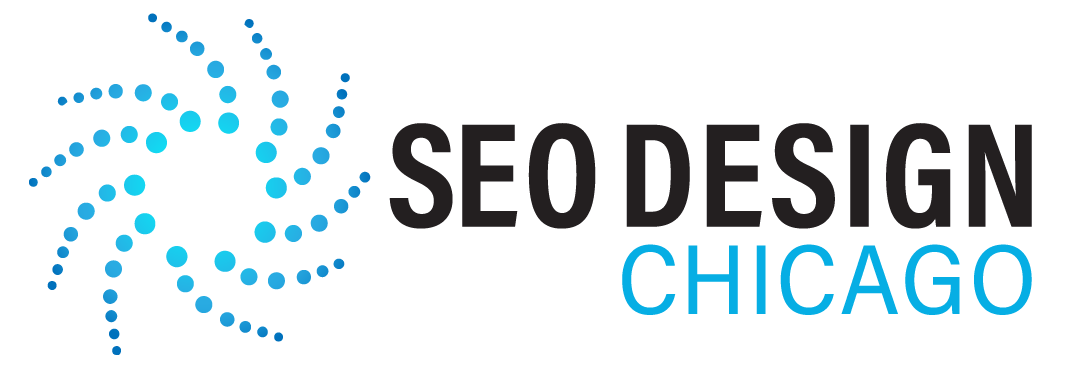
Contact Us Today!