Oftentimes in the stages of building a website, the focus is solely on the website design and development process. A commonly overlooked phase of website development is website deployment. This is the process when you are done actually designing and building the website, and now it is time to push it to a live web server. Whether you are deploying a brand-new website for a client or yourself, or are moving or updating an existing website, it can be a very complicated process. Regardless of your experience, these are the five basic steps of website deployment that you will need to know. We’ve even included a checklist to help you make sure you don’t forget anything.
Table of Contents
What is Website Deployment?
Before we get into the steps of website deployment, first let’s discuss what it actually is. Website deployment is the stage in which you move a website from a local environment to live servers. This is called your live website.
Five Steps of Website Deployment
Next, let’s go over the five steps of how to deploy a website. They are:
1: Prepare
2: Set up DNS records
3: Set up a live testing site
4: Set up email accounts
5: Backup, and go live!
Next, we will go over each of these steps in more detail.
Step 1: Prepare
The first step of website deployment is preparation. There are a few things to consider in this stage, and they depend on the kind of deployment you are doing. There are generally three scenarios of website deployment:
- This is the client’s (or your own) first website and you are starting a website from zero.
- The client already has website hosting, and you will be deploying the site on their server.
- The client already has website hosting, but you will be moving to a new server.
The first scenario is the easiest because you get to start with a blank slate. All you need to do is register their domain name and either buy or provide web hosting.
The second and third scenarios are a bit more complicated and involved, and will involve more in the deployment stage. You will need to obtain domain management credentials for the existing web host so you can manage the DNS records. Unfortunately, oftentimes the client does not know how to get domain management credentials.
Luckily, there are tools for that. You can use whois.domaintools.com to find some information about their domain name. Simply type in their domain name and on the results page you will see the whois information. (Whois is a query of information regarding an internet source, like a domain name.) Make sure to note the contact email addresses associated with the domain name.
Next, click on the Registration tab. You will see ICANN Registrar information and the Name Servers. The ICANN Registrar tells you which company registered the domain name (for example, GoDaddy.)
Finally, you will need to make contact with the person who is the domain’s administrative or technical contact, then ask them to manage the domain yourself or ask them to modify the DNS records for you when the site is ready for deployment.

Step 2: Set Up DNS Records
The next step is to set up DNS records. DNS stands for Domain Name System and refers to the large system of information that contains the IP addresses, domain names, hosting, and other registration information across all of the websites on the internet.
If you are setting up the website on a new host and you have access to the DNS management administration, then all you need to do is create an A record for yourself or subdomain record for a live development site. (For example, dev.domainname.com.) Then, point this subdomain to the IP address of the new server.
If you do not have DNS access, but want or need to have control, you can use ZoneEdit.com. It is a free, easy, web-based domain manager.
If you would rather not get so technical, or don’t have the necessary skills to do so, you will need to access their account on their domain name registration service. They will have staff to help you set up the records.

Step 3: Set Up a Live Testing Site
Now, it’s time to set up a live testing site. The goal is to see if the site works on the live server environment. We recommend setting up a subdomain URL before you officially deploy the site. For example, you can use something like dev.domainname.com. Eventually, you can put it on domainname.com.
However, avoid setting up a subdomain on the host, because this will set up a new directory and make local DNS changes. Instead, set it so that dev.domainname.com is a completely different website. You need to make your live testing site domain a domain alias, which is also called a CNAME record.
For instance, if you created an A record (the record that maps the IP address of the web server to the domain name) as this:
example.com. A 192.0.2.1
You can set up an alias like this:
dev.example.com CNAME example.com.
This lets you set up the website in the same physical location that it will live. It is important to be as accurate as possible so that you can conduct your final tests as if the site was truly online. First set all folder permissions and other settings, then run tests and benchmarks to see how the site performs.
If you are hosting your new website on the same server as the old site, your best option is to upload to a directory named “dev” and set up a subdomain DNS record for it while you test. This way, the old site will work normally, but you can still test the web server environment. However, you will have to move it when it is time for deployment.

Step 4: Set Up Email Accounts
An often-overlooked step by many web developers is setting up email. However, it is often extremely important to your client. There are some questions you will need to ask. Does your client have mail hosted on their old server? Are you responsible for moving their email?
If their email is being hosted in the same hosting account as their old website, then you will most likely need to move mail to their new server. If so, you need to get all their email addresses and set up their exact same accounts on the new server. It is unlikely that you will need to change anything. The emails will transition to the new mail server when the site does.
Even if the client has an internal mail server or third-party email hosting, you will need to make sure that the MX records, which are the DNS records that deal with mail, are all correct.
If your client has no clue, then ping the mail server as a quick test. If it has a different IP address than the website, then it is probably hosted on a different server and you need to double-check MX records and make sure whoever is managing the email knows what is happening.
Whatever you do, make sure that your client does not lose email.
Step 5: Backup, and Go Live!
Last step: don’t forget to back up any databases on the old website, even if you are hosting on a new server. You never know when you might need something.
Now, you’re ready to go live! If you have full control over DNS records, simply change the A record for the domain name. Then, the IP address will change to the new web server, and in about 20 minutes, the new website will be live!
If you notice that something is wrong, simply switch back to the old website and do some testing.
If you are changing Name Servers to point to the new host, it could take up to 72 hours. Make sure you have time to see and fix any errors as you catch them on the new site. Since it is a change in name servers, you can’t change it back quickly. So, make sure you are ready ahead of time.
If you are hosting on the same server, and getting rid of the old website to make way for the new one, then do it at a certain time when you are free to monitor and fix anything in real time. Many times, we choose to do it during business hours of our clients, so we can get in contact with them if we need to. However, if it’s an extremely high-traffic website, then you might want to do it during their non-peak hours so as not to disrupt their business.
You’re all set! If you follow all five of these steps, then you should have a smooth deployment – and a pleased client! However, if you still need help with website deployment, contact SEO Design Chicago today. Our experts can help you.

Here’s Your Website Deployment Checklist:
- Make sure you have access to DNS record management, or know who to contact.
- Set up the DNS records, and make sure that all the settings are right.
- Set up and test the website on the production server where it will live.
- Make sure email is set.
- Back up the old website, and you are ready to deploy the new one!
FAQs about Website Deployment:
- What does deploy mean in website terms?
- How do I set up a live testing site?
- What are the steps of deploying a website?
- How long will it take for my new site to go live?
- What do I need to know for website deployment?
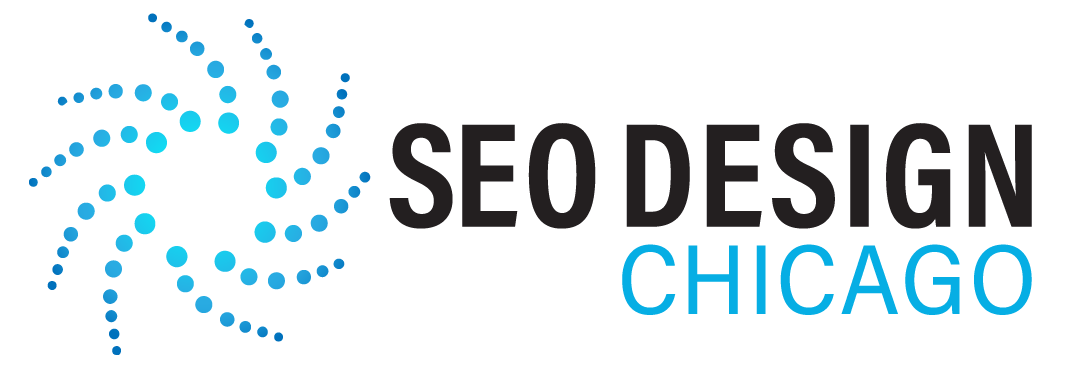

Contact Us Today!