What are Google wildcard searches? Even though “Googling” is a term in almost everyone’s vocabulary now, many people have never heard of Google wildcard searches and are missing out on how beneficial they actually are. This article will explain the importance of Google wildcard searches and how you can use them to return results that will improve your SEO.
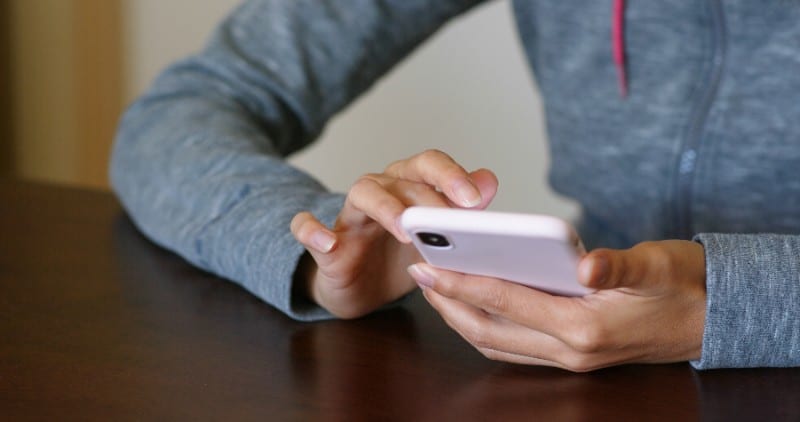 Google Wildcard Searches
Google Wildcard Searches
Google wildcard searches are a type of advanced Google searching which lets you search more effectively using tricks you didn’t know existed. Some benefits of these types of Google wildcard searches include but are not limited to:
- Recognizing and finding plagiarized content
- Improving your keyword search results
- Discovering how Google is categorizing your website
- Determine the competitiveness of long-tail keywords and search terms
- Finding keywords in URLs
- Ignoring synonyms or words similar to those in your search
- Finding pages with specific content
- Assists with optimization for a single word or longtail keywords
- Finding nonsecure pages (pages without https)
- Discovering indexation errors
Google wildcard searches are your best friend when you are looking to declutter the internet, and we all know there is no shortage of clutter on Google.
The asterisk symbol (*) is known as the true Google wildcard search (seriously, that’s actually what it’s called.) When you use the asterisk symbol in a search, you are essentially telling Google to fill in the blank. This symbol is a great tool to use when you don’t know the keywords you are looking for.
Let’s say you were writing an article about LinkedIn success tips. If you don’t know how many tips to look for, or how many tips to include in your article, you would type “ * LinkedIn success tips” into the Google search query. The articles that’ll come up may have five, fifteen, or thirty tips. They might also have an adjective or two before “LinkedIn success tips”. This is because the asterisk symbol is a multi character search symbol as opposed to the period symbol. There are also many other ways to incorporate Google Wildcard Searches.

Google Search Symbols
There are many tricks and tools SEO experts use to maximize their results, and these Google search symbols have to be one of them. To make your searching easier, you must know how each symbol is recognized by Google. Advanced search operators will use these special characters in searches to return specific results.
The Minus Symbol
This is an advanced Google search that, unfortunately, most people have never heard of, but it’s so useful! The dash or minus symbol (-) is used to exclude specific words from your search. The most common example for this use is probably the word “Tesla”. Say you want to start doing some research about your report on Nikola Tesla, and search “Tesla”, chances are you’ll get advertisements about model x and y cars before you learn about alternating and direct currents. However, if you type in “Tesla -cars”, Google will recognize that you are likely searching for Nikola Tesla, and not the car company. You can also use this symbol to neglect certain websites, which will be mentioned later on in this article. So if you want to neglect something, use the following syntax:
(keyword to search) -(keyword/site to ignore)
Tip: Google wildcard searches can be combined with the minus symbol to really narrow down on results. An examples of this would be:
Rock * roll -and
This is telling Google to fill in a relevant word between rock and roll, with the exception of the word and.
The Quotation Marks Symbol
The quotation marks symbol (“ “) is used to inform Google that you want to pull up results that include the exact words given in between them. This includes exact words and exact order the words are written in. Even though a Google search with syntax (“keyword”) will bring up more results than a search with syntax (keyword), the results will be more precise and are more likely to provide you with relevant information. You can also replace the double quotes with single quotes (‘ ‘) and perform the same action.
Many people advise the quotation marks not to be used in the same search with Google wildcard searches, as it confuses the search engine and can lead to weird results.

The Dollar Symbol
This one is pretty self-explanatory. You can use the dollar symbol to get the price mentioned for whatever you enter into the search query. This symbol is usually paired with another keyword to search for the price it is sold for. You can also use the euro sign if you wish to search in a different currency.
The Double Dots Symbol
This advanced Google search symbol appears a lot like the ellipses, but it is actually short one dot (..). The double dots symbol is used to establish a range within something. This is usually used when you’re searching for something on a budget. For example, if you were searching for a new gaming console, you would enter (Gaming Console $100..$200) into the search query. This tells Google that you’re looking for gaming consoles sold from $100 but $200 is your maximum budget. You can also use the double dots symbol to establish boundaries among other units like weight, distance, etc.
The Period Symbol
The period symbol (.) is another one of the true Google wildcard searches, except it is a single character wildcard as opposed to a multi character wildcard. This symbol is more effective when searching for URLs or combined with the asterisk symbol. It is commonly used to replace the space bar character when searching.
Other Google Search Words
These words also act as advanced Google searches, but the only differences is that they are words, or rather some sort of abbreviations, as opposed to literal symbols.
Using OR
This is one of the more common advanced Google searches, but it is important to go over anyway. When you type (keyword1 OR keyword2) into the search query, Google will search for (keyword1) or (keyword2) or both. You can also use the pipe operator symbol (|) in place of OR if your caps button isn’t working.
Using AND
AND is also one of the more common advanced Google searches. When you type (keyword1 AND keyword2) into the search query, Google will search for results related to both keyword1 and keyword2.
Site Searching
There is actually an abbreviation that lets you focus on searching within a certain website. People familiar with SEO use this trick to examine competitors’ websites. You can also use this operator to check for words and phrases in your own website. To make the best use of this Google wildcard search operation, use the following syntax:
(site: [enter URL] keyword1)

Filetype Searching
When you’re looking for a specific type of file, this filetype search operator (filetype:) is your go to. You can look for specific file types like .JPG, .PNG, .GIF, .PPT, and more. You can combine this operator with a keyword with the following syntax:
(keyword1) filetype: [indicate file type]
Many SEO strategists use this advanced Google search operator to find certain images for their blogs to make them more interactive and appealing to readers.
Link Searching
You can use this operator to find which other websites are linking to the one you enter into the search query. To use this operator, use the following syntax:
Link: [URL]
This is helpful for SEO strategists, as it allows them to search for websites that link their own website, and it also allows them to see if competitors are linking the website they searched for.
Title Searching
There is a Google operator that lets you search for keywords only within the meta title tag (or the H1 header) of a website. This tells you how many companies or sites target a specific phrase or keyword(s). As a content creator, this tool is perfect for checking the competitiveness of certain keywords and finding important backlinks. To make use of this Google operator, refer to the following syntax:
(intitle: keyword1)
You can also combine the Google wildcard with this operator. For example, if you wanted to find articles about social media marketing, you could enter “intitle: social media marketing *. Google will recognize the asterisk and may fill in words like “tips”, “strategies”, or “tools” in place of it.

Proximity Searching in Google
Proximity searching allows you to dictate how close you want two or more keywords to be in the results that come up. Google’s proximity connector operation is not widely known, and it’s called AROUND(). Proximity searching is very helpful for doing research. To use proximity searching in Google, refer to the following syntax:
(keyword1 AROUND([insert distance]) keyword2)
Google wildcard searches can also be combined with proximity searching to provide the most relevant results. For example, you can enter (peanut butter * jelly sandwich AROUND(10) recipe). To break down the boolean phrase above, you are telling Google to fill in the blank between the words “peanut butter” and “jelly sandwich”. It may choose to fill in words like “and”, “or”, “with”, “without” and so on. Then, you are also telling Google that you want the word “recipe” to be within a distance of ten consecutive words of “peanut butter * jelly sandwich” in all of the results it pulls.
Have You Mastered Google’s Wildcards?
Hopefully, using these tips will improve your keyword search results and optimize your SEO.
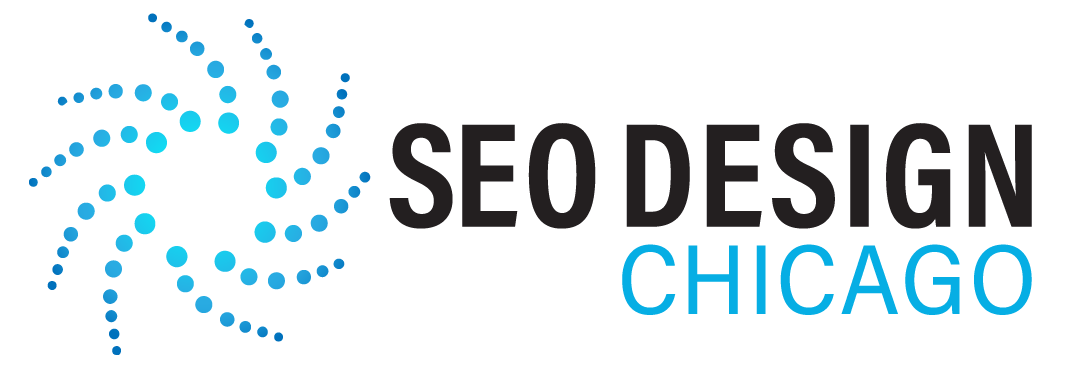
Contact Us Today!