In this article, you will learn how to change your YouTube URL, the benefits of a custom URL for YouTube, and what a YouTube URL shortener is.

Table of Contents
What is a URL?
A URL is the address of a web page. Essentially, a URL is how people find your website. In this case, the URL is the address of your YouTube page. If you are wondering how to find your YouTube channel URL, it’s very simple to find out. First, sign into your YouTube account. Then, go to your channel. Once you are on your channel page, you can simply copy the URL of this page. That URL is your YouTube channel’s ID-based URL.
But did you know you don’t have to just stick with the generic URL assigned to your YouTube channel? There are also custom URLs that are available. Custom URLs are shorter and easier to remember. Unfortunately, not everyone can have their very own custom URLs. Your account must qualify in order to earn a custom URL. These qualifications are based on your current display name, legacy username, or your linked and verified domain.
Custom YouTube URL
A custom URL for your YouTube channel helps you stand out above the billions of other channels on YouTube. Remember that you must meet certain YouTube requirements to be eligible for a custom URL. You must have at least 500 subscribers, your channel needs to be at least 30 days old, you need to have uploaded a photo for the channel icon, and the channel needs to have uploaded channel art. In addition, your YouTube account must be in good standing, meaning you don’t have any strikes against you or have published content that is against YouTube guidelines. If your YouTube channel qualifies for a custom URL, YouTube will send you an email.

How to Change Your YouTube URL
Once you qualify, you can follow these simple steps to change your YouTube URL.
- Log into your YouTube account.
- Click on your profile picture in the top right corner and select “Settings”. Then select “Advanced Account Settings” from the settings menu.
- Under Channel Settings, select “You’re eligible for a custom URL”. This link will only be on your profile if you meet all of the requirements of eligibility for a custom YouTube URL.
- To see the custom URLs that you are allowed to use, look under the “Get custom URL box”. You cannot change the writing in the grey box; however, you can change the remainder of the link. Doing so will give you a unique URL.
- Before clicking “Change URL”, read the terms and conditions discussed in the “Custom URL Terms of Use” section.
- Double check that your custom URL is exactly how you want it to appear to users. Make sure there are no misspellings or other errors. Once you are 100% certain that the URL is exactly how you want it, click “Confirm choice”.
- Once you confirm your custom URL, people will now be able to access your YouTube channel homepage by typing in that URL. For example, your new custom URL might look like youtube.com/customchanneladdress.
![]()
If, for some reason, you decide you no longer like your custom URL and you want to change it, luckily, you can do so. Follow these steps to create a secondary URL if you decide that your first custom URL no longer represents you and your channel.
- Log into your YouTube account.
- Go to the “About Me” section. Once you are in this section, remove your current URL.
- Once you remove your URL, people can no longer access your account through that URL.
- Now, repeat the steps above to create your new custom URL for your YouTube channel.
Benefits of a Custom YouTube URL
Now that you know how to create your own custom URL for your YouTube channel, you should know three of the main reasons behind why people prefer a custom URL versus the generic URL.
Easier to Remember
URLs can be quite long. Many URLs are made up of random letters, numbers, and symbols. By making your URL much simpler than the generic URL, you are making it easier for people to remember. People are much more likely to remember a shorter URL with actual words versus a very long URL with various letters, numbers, and symbols. For example, which URL do you think you would have an easier time memorizing or remembering? https:youtube.com/customchanneladdress or https:youtube.com/video/9KL025?SWT640?5N. You would obviously pick the first URL. It is much clearer and simpler than the second URL.
Easier to Share
Other than the fact that a custom URL is shorter and easier to remember, a custom URL is much more friendly to share than the default URL. Your custom URL will be made up of actual words rather than random letters, numbers, or symbols. Therefore, it is easier to verbally share a custom URL because you can actually speak out the words versus having to individually say letters, numbers, or symbols in a generic URL. Have you ever met anyone who enjoys reading out complicated, long URLs? No, you haven’t. If you want to help increase awareness around your business, or in this case, your YouTube channel, create a URL that people want to share.
SEO and Keywords
Customized URLs stand out above all other links because they are unique. You want people to remember your YouTube channel or business in order to have repeat users and customers. You can also include keywords to your custom URL. Adding keywords will not only help your URL be unique, but also help with SEO. Essentially, you want a custom URL to help make your website more SEO-friendly.
Using keywords will help you achieve that goal. With keywords in your custom URL, you will have more people visit your website. This happens because people search up those keywords. As a result, your website will appear in their search engine results. Using keywords in your custom URL is just one strategy to increase website traffic through keywords. For instance, you can use other keyword strategies like writing blogs or using Keyword Planner.

YouTube URL Shortener
A URL shortener is a tool that you can use to convert a long URL into whatever URL you would like. As stated earlier, generated links can be pretty long. Long links are hard to remember and not very nice to look at compared to custom URLs. Some advantages of creating your own URL shortener include having more control over your URL, making you appear more professional, and making it easier to share through social media and other platforms. So, how do you create your own URL shortener? Follow along with these simple and easy steps so that you too can reap the benefits of using a URL shortener.
- You need your own domain. You want your domain to contain as few letters as possible so that people don’t have to type out an extremely long URL. Once you have an idea of what you want your domain name to be, you need to check if that domain name is available. You can check your domain name at websites like name.com, where it will tell you right away if your desired domain name is available.
- Once you obtain your domain name, it’s time to set it up. You can make a free account at Bitly, which will allow you to shorten your URL. Bitly will give you 500 branded links each month for free. If you need more links, you can always upgrade your account plan.
- Once you create and activate your account, go to the website settings. On the settings page, go to the DNS A records. If you cannot find the DNS Management section, contact your domain seller and they can assist you.
- Once you find the DNS Management page, you need to make the A record go to Bitly’s servers. By default, the A record will be directed towards your domain seller’s servers. You need the A record to point towards Bitly’s servers in order for Bitly to be able to handle your short links.
- After redirecting the A record to Bitly’s servers, it’s time to set up your customized URL shortener. To set your customized URL shortener up, simply type in your new domain name that you created. Then, click “Add”.
- After you click “Add”, you will be asked to set up the DNS A record. Don’t worry about that because you already did that in the previous step. Finally, click “Verify”. If you followed these instructions correctly, you can move onto the next step. But if the servers detect an error, it will give you an error message. If you receive an error message, go back and check your A record.
- Don’t give up yet! You are finally onto the last step of creating your very own custom URL shortener. Now, you must specify that you want Bitly to use your domain rather than the default domain. Once you complete this step, you should have a fully functioning short URL. You can test this short URL by copying and pasting the URL into your browser.

Now that you know how to create a custom URL for your YouTube channel, why you should create a custom URL versus keeping the default URL, and how to make your very own URL shortener, apply that information to your own business or YouTube channel. If you create a unique URL or shorten your URL for your YouTube channel, you will definitely not regret it. YouTube is a great marketing platform to promote yourself or your business. Take advantage of this video platform. Take any additional steps to improve your YouTube channel or business and you can grow your business or channel into something huge!
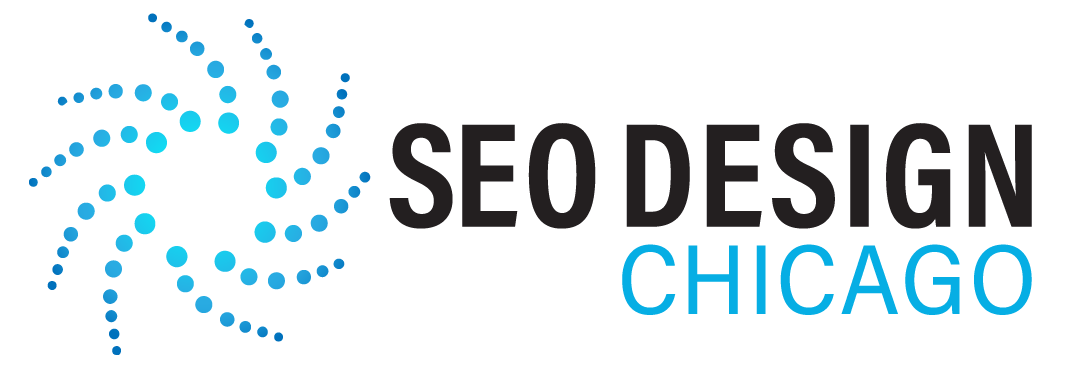
Contact Us Today!