If you have ever looked at your search engine data and been overwhelmed, you could benefit from Google Analytic filters. These filters help organize data in views, which are a set of configurations for tracking traffic on an internet domain.
For someone new to Google Analytics, setting up these filters could look confusing. In this article, you will learn how to set up Google Analytics filters which will help organize website traffic and get more accurate, meaningful data for your business.

Table of Contents
What is Google Analytics?
Google Analytics is an online analytics provider that offers a complete package. It can track statistics and has other analytical tools for SEO and marketing. This platform shows who visited your website, how they arrived there, what pages they looked at, and how long they stayed.
Google Analytics allows businesses to improve their websites and increase traffic based on this information. One notable aspect of Google Analytics is that it is entirely free to use. Google is the most well-known search engine and this makes Google Analytics invaluable. It has the most significant data since it is the search engine that most people use. Here are the steps to set up Google Analytics on your website.
What are Google Analytics Filters?
Google Analytics filtering works as a tool that can organize data into smaller groups. It can also help you view specific information like certain online traffic, omit undesirable information, and look up and change figures.
These filters organize data into view filters. View filters limit the amount of data shown to make the information more digestible and easier to look at. This helps make more useful changes and conclusions. There are several different types of views that assist with the removal of unwanted information and overall data organization (For example, a Chicago filter). These views permanently remove data, so make sure to double-check what your desired outcome is.
Types of Predefined Google Analytics Filters
Predefined Filters are those already set up by Google, making them beginner and user friendly while still being incredibly helpful.
#1: Internal Traffic Filter
This filter helps distinguish internal traffic from external traffic. Internal traffic is from your own business and external traffic is from outside of the company. In other words, external traffic comes from those looking for information on your business or the products and services you provide.
The reason this filter is so important is because without it, the data has the potential to be muddled and less meaningful. The internal traffic filter allows a company to see relevant information about their users and website effectiveness. The data collected when the internal traffic filter is applied helps sort out accurate data from interested users rather than from someone employed by the company.
#2: IP Filter Exclusion
The next important Google filter is the IP filter. This excludes your own IP address so that it does not influence the data. It is important because you are most likely on your own website a lot and want accurate information about online traffic. You can also learn about the location of your visitors. Having your own IP included with the data would negatively impact that information.
#3: Hostname Filter
The purpose of this filter is that it provides Google Analytics hits when a user is in your domain, which is another term for hostname. The importance of this type of Google Analytics filtering is that it prevents others from taking your Google Analytics tracking code for themselves. This would skew information.
The hostname filter helps limit spam and bots, which makes it look like your website has a lot more traffic than it actually does. The perks of this filter are two-fold with it protecting your website’s Google Analytics tracking code and against spam and bots so it leads to more accurate data.
Types of Custom Google Analytics Filters
Custom Filters are a more advanced tool in Google Analytics. They are immensely helpful with organizing information to ensure data is accurate, legit, and uncorrupted. Since custom filters are more specific to the needs of each website, they require more work than predefined ones.
#1: Lowercase/Uppercase Filters
Google Analytics is particular in regard to lowercase and uppercase letters because it reads them differently. This can make it difficult if some of your team members are typing important information as lowercase while others are using uppercase letters. For example, if one team member looked up “chicago” instead of “Chicago,” it would be read as entirely different traffic. The lowercase and uppercase distinction can be confusing to both employees of a company and other users, which is why the lowercase/uppercase filter is helpful.
#2: Search and Replace Filters
There are multiple uses for search and replace filters, including simplifying online directories, domain consolidation, and replacing numbers with names. A common search and replace filter use is merging complicated URLs into one. Doing so helps everyone who navigates the website. It cuts down on the confusion of where to go because it simplifies the process of finding information and makes it easier to read.
How Do Google Analytics Filters Help With Marketing?
Google Analytics filtering allows users to organize and view data in a way that provides useful insights about online traffic. It offers a complete tool that can show you what piques the interest of visitors to your website and how to adjust through better marketing.
Information such as how visitors got to your website demonstrates your business’ most effective form of online traffic and what you can improve upon. For example, let’s say that a majority of your traffic comes from organic searches. This tells you that your business has strong SEO. Now if you have email campaigns and only a small fraction of your traffic comes from those, it means you can work on this to be more effective. Perhaps you could add more links and calls to action.
Knowing your audience demographics can help you to create content that they will be interested in. If you have a company that provides services locally, it is helpful to know where your website visitors reside and how to have more reach in your area. This in turn increases traffic to your website and hopefully more business. Another important factor of Google Analytics is the bounce rate.
Google filters allow you to see the rate and what you need to change to reduce this depending on your website’s needs. A high bounce rate generally means that viewers did not stay on your website long, possibly due to factors like irrelevant content or that the site itself runs poorly.
Setting Up Google Analytics Filters
Getting started with Google Analytics filtering is relatively simple once you get the hang of it. When you do figure it out, the ability to effectively look at your data to improve your website pays off the time spent learning it. Once you already have a Google Analytics account and are logged in, the process proceeds as follows in two parts.
Part 1: Create a View
- Click on Admin and then select Account and Property, where you want to make a new view.
- In the View column, open the menu and select Create New View.
- Create a name for this view and make sure it is detailed so that you know exactly what it is for and can find it in the future.
- Click Create View to save.
Part 2: Creating a Filter For Your New View
- Select the Account and Property where you want to apply the filter.
- Go to the View column and choose +Add Filter.
- Choose Create New Filter and name it with a descriptive name so you know what information is displayed within it.
- Here is whether you decide if you want a predefined or custom filter. If you are new to Google Analytics filtering, then your best option is a predefined filter. If you need something more specific and have some experience with the platform, then a custom filter is the way to go.
- When applying a custom filter, you will click on Custom and decide which of the following filter types you want:
- Exclude
- Include
- Lowercase
- Uppercase
- Search and replace
- Next you will want to fill in the information boxes below that are applicable to your custom filter with options such as filter fields and search strings.
- When applying a custom filter, you will click on Custom and decide which of the following filter types you want:
- Move to the Available Views menu and choose the view you want the filter on.
- Select Save.

Why You Should Use Google Analytics Filters
At SEO Design Chicago, filters are used everyday to ensure we can focus on the most relevant statistics. The importance of Google Analytics filters and how it can help your website cannot be understated. Predefined filters are simple to use for any skill level and are a great way to learn more advanced ones. They are an efficient way to perform housekeeping on your website and reduce spam and bot activity.
Custom filters can streamline your website navigation and ensure data accuracy. It is important to note that some changes in filtering are permanent and that the previous data can often not be restored. If you want to monitor data and online traffic for free and gain valuable insights to grow your website, then Google Analytics is the way to go.
FAQs:
- What is Google Analytics?
- What are Google Analytics filters?
- Should I use predefined or custom filters?
- What are the types of predefined Google Analytics filters?
- What are some types of custom Google Analytics filters?
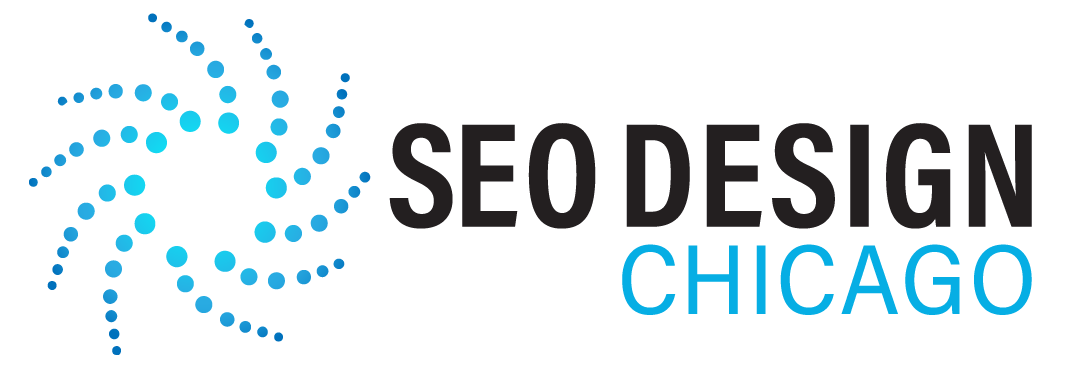



Contact Us Today!