If you are wondering how to delete a Facebook page, you came to the right place. Regardless of the type of Facebook page, business, entertainment, brand or product, or anything else, you no longer want to manage it. There are a plethora of reasons you might want to delete a Facebook page. Whether it is due to a lack of activity or just because you don’t have enough time to manage it, it is time to get that Facebook page out of your mind. Luckily, deleting a Facebook page is a simple process and this article will help you get that Facebook page deleted.

How To Delete Your Facebook Page
So your Facebook page just is not working out and you made up your mind, time to officially put an end to it. If the thought of permanently deleting your Facebook page raises your heart rate just a little, do not worry – keep reading to see how to re-enable your Facebook page as well as other alternative solutions to the problems that may lead you here in the first place. If you are looking to close a business Facebook page, read on to see how.
The 5 Steps to Deleting Your Facebook Page
Before attempting to delete your Facebook page, make sure you are the admin of the page. Deleting your Facebook page only requires five simple steps:
-
Starting at your news feed, click “Pages” from the menu on the left.
-
Select the page you would like to delete and click “Settings” from the bottom of the menu on the left.
-
From the “General” tab of the menu on the left, scroll down and click “Remove Page.”
-
Click “Delete [Name of page].”
-
Click “Delete Page” and click “OK.”
(Note: If you do not want the page visible to others for the next 14 days, check off “Unpublish this page.”)
Now that you deleted your Facebook page, you can finally scratch “manage the Facebook page” off of your to-do list. But wait, what if you already regret deleting your page? You realized you did not have to delete the whole page, other options such as deleting or archiving a post or two could serve as a simpler solution.
Re-enabling your Facebook Page
Fortunately, you can easily re-enable your Facebook page. After selecting “Delete Page” in step 5 of deleting your Facebook page you received a pop-up message stating “Page entered deletion mode. You can cancel the deletion within 14 days.” As long as you deleted your Facebook page within the past 14 days you can still recover the page. If you deleted the page more than 14 days ago, you can no longer recover the page. Follow these four steps to re-enable your Facebook page:
-
Log back into the Facebook page.
-
Click “Settings” from the bottom of the menu on the left.
-
From the “General” tab of the menu on the left, click “Cancel Deletion.”
-
Click “Confirm” and then click “OK.”
(Note: After re-enabling your Facebook page you may need to refresh the page before accessing it.)
Now you recovered the Facebook page, do you feel prepared to continue managing the page? If not, outsourcing your social media can provide one option for relieving your to-do list. So you know how much time social media should take each week but you do not have the time to manage your Facebook page yourself and you do not have the resources or trust to outsource your social media. You may want to remove or unpublish your page from Facebook.
How To Re-enable Your Page
Fortunately, you can easily re-enable your Facebook page. After selecting “Delete Page” in step 5 of deleting your Facebook page you received a pop-up message stating “Page entered deletion mode. You can cancel the deletion within 14 days.” As long as you deleted your Facebook page within the past 14 days you can still recover the page. If you deleted the page more than 14 days ago, you can no longer recover the page. Follow these four steps to re-enable your Facebook page:
-
Log back into the Facebook page.
-
Click “Settings” from the bottom of the menu on the left.
-
From the “General” tab of the menu on the left, click “Cancel Deletion.”
-
Click “Confirm” and then click “OK.”
(Note: After re-enabling your Facebook page you may need to refresh the page before accessing it.)
Now you recovered the Facebook page, do you feel prepared to continue managing the page? If not, outsourcing your social media can provide one option for relieving your to-do list. So you know how much time social media should take each week but you do not have the time to manage your Facebook page yourself and you do not have the resources or trust to outsource your social media. You may want to remove or unpublish your page from Facebook.

Removing a Facebook Page
At this point, you realized you do not want to delete your Facebook page but you just do not possess the time or resources to manage it. You know the usefulness of Facebook and other platforms through the ways people use social media, so you want to keep your Facebook page in your back pocket. Now, time to remove your Facebook page.
Unpublishing Your Facebook Page
By removing your Facebook page, you unpublish the page and content of the page so other Facebook users can no longer view it. Once unpublished, only people who manage the Facebook page may view it and you can choose to re-publish your page at any time. Follow these seven steps to unpublish your Facebook page:
-
Starting at your news feed, click “Pages” from the menu on the left.
-
Select the page you would like to delete and click “Settings” from the bottom of the menu on the left.
-
From the “General” tab of the menu on the left, click “Page Visibility” at the top.
-
Click “Page unpublished”
-
Click “Save changes.”
-
Select the reason for unpublishing the page and click “Next.”
-
Depending on your reasoning for unpublishing the page, answer the next question to appear and click “Unpublish” and then click “Close.”
Great, you unpublished your Facebook page so you no longer have to worry about managing it, but you can still re-publish the page at any time. After reading about Facebook content creation, you already decided to re-publish your page. If you can no longer resist the appeal of bolstering your brand through Facebook or interacting with the fans of your Facebook page, simply publish your page again.
Publishing Your Facebook Page
Publishing your page only requires you to follow five simple steps:
-
Starting at your news feed, click “Pages” from the menu on the left.
-
Select the page you would like to delete and click “Settings” from the bottom of the menu on the left.
-
From the “General” tab of the menu on the left, click “Page Visibility” at the top.
-
Click “Page published”
-
Click “Save changes.”
Now you know how to delete, re-enable, unpublish, and publish a Facebook page. Knowing how to do these things only makes up half of the process. Before you choose to do anything drastic with your Facebook page, you should first consider the reason why. Now, how do all of these processes differ when using a Facebook business page?

How to Close a Business Facebook Page
To close a business Facebook page, follow the process you would follow to close any other Facebook page. If you missed that process, scroll up to “How to Delete Your Facebook Page.” But before you make any quick decisions, you may want to review your other options.
Reasons to Consider Keeping Your Business Facebook Page
Social media marketing can work wonders for your business. Regardless of the size, scale, or type of business you work in, social media can help your business grow and achieve its’ goals. Marketing and Public Relations specialists constantly tout the benefits of social media campaigns. If you would like to realize the benefits of social media campaigns, marketing agencies constantly publish tips for social media success.
Unpublish Your Business Facebook Page
Once you close a business Facebook page, you only have 14 days to re-enable the page. Rather than completely close down your business Facebook page, consider removing the page by unpublishing it before entirely closing it. If you do not know how to unpublish your Facebook page, scroll up to “Unpublishing Your Facebook Page.”
By unpublishing your business Facebook page, only the people who manage the page can view it. You do not have to worry about managing the page while other Facebook users cannot view it. Additionally, you can go back and publish the page again whenever you feel ready.
Managing Your Business Facebook Page
If you already unpublished your business Facebook page and you finally feel ready to publish it again, or you decided not to close or unpublish your business Facebook page, many tools and strategies exist to help you manage your page.
When you see “Manage Facebook page” on your business to-do list, you should not fear this item. In fact, skillfully managing your business’s Facebook page and other social media accounts can really serve you in multiple aspects of your business. By running effective digital media campaigns, businesses can reap the benefits of reaching a wider variety of audiences.
As technology continues to advance, changes begin to take shape in traditional media vs. new media. Social media constantly advances with technology, bringing along new tools and strategies with it. If you do not want to miss out on the opportunity to bolster your business, make sure to stay up to date on best practices of social media marketing, such as tips on Facebook business content creation.
Outsource Your Business Facebook Page
By now you should understand the importance of social media marketing for your business. If you still feel you cannot come up with the time to manage your business Facebook page or other social media accounts, you can always outsource your social media management. Outsourcing your social media management should save you time and result in a positive ROI.

What’s Next?
After you learn how to delete a Facebook page, you decide whether you delete it or not. Most people prefer to unpublish it at first, and come back later when you’ve decided if you will need it or not. There are both pros and cons to unpublishing a page, but it is an inherently better selection compared to just deleting the page straight from Facebook. Other platforms for content creation exist out there. If you were satisfied with knowing how to close a business Facebook page, but wanted to move elsewhere, then do so. Instagram can offer you a platform for advertising just as good, if not better, than the one on Facebook. Try content creation there, and see if more engagement occurs. Overall, while you may want to get a page off of Facebook, you should explore why it is not succeeding. If you can find the issue and resolve it, then keep the page growing!




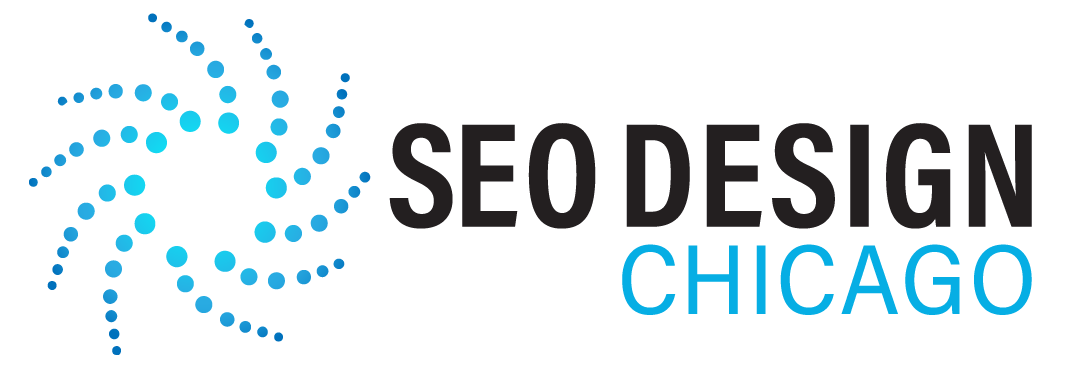
Contact Us Today!