You are most likely here because you don’t know much about Google Tag Manager yet, but you’re interested in using it to help improve your tracking. This article will act as a quick start guide to tell you everything you need to know about GTM and why you should use it. We will also discuss how you can use Google Analytics and GTM to work together to understand more about your website. No matter what kind of website you have, you can benefit from the services provided by Google Tag Manager.

Table of Contents
What are Google Tags?
Are you asking, “What is a Google Tag?” Before we get started discussing the Google Tag Manager, let’s first define Google Tags. Tags are segments of code that are provided by analytics, marketing, and support vendors to help you integrate their products into your websites or apps. Some common tags within the Google Tag Manager are Google Analytics Universal tracking code, AdWords remarketing code, AdWords Conversion Tracking code, Heatmap tracking code, and Facebook pixels.
What is Google Tag Manager (GTM)?
The Google Tag Manager, also commonly referred to as GTM, is a free tool that lets you update measurement codes and related code fragments, known as tags, on your website or mobile app. It is a tag management system, or GTS. With Google Tag Manager, you can configure and publish tags from its interface, rather than adding tags directly to your projects. The best part about the Google Tag Manager is that it doesn’t only work with tags for Google products. It can also be used with third-party tags, like Twitter, Bing Ads, Crazy Egg, and Hotjar, among others.
Google Tag Manager Example
To help you understand how the Google Tag Manager works, here is an example. Information from your website is shared with another source, like Google Analytics, through the GTM. The GTM helps you when you have a lot of tags to manage, because all the code is stored in one place.

Why Use Google Tag Manager?
The touted benefit of Google Tag Manager is that anyone can use it, without having to be a web developer. While this may be true, some experts say that at least some technical knowledge is necessary to know how to use it. For example, if you want to set up event tracking, you will need to know what “events” are first, as well as some more details about them. However, the user interface is easy for anyone to use and it provides an excellent tag management solution.
How Does the Google Tag Manager Work?
Let’s discuss how the Google Tag Manager works. There are three main parts of the GTM: tags, triggers, and variables, Tags are snippets of Javascript or tracking pixels. Triggers tell GTM when or how to fire a tag. And variables are any additional details GTM might need for it to work.
Tags are snippets of code or tracking pixels from third-party tools that tell the GTM what to do. Triggers are a way to fire the tag. They tell the GTM when to do what you want it to do. You can set up tags to fire on a page view or link click. An example of a variable you might create in GTM is the Google Analytics UA number. These are the basic elements that you will need to know in order to start managing your own tags.
Is Google Tag Manager Free?
Yes, Google Tag Manager is free to use. There is a premium version available, but the free version is typically good enough for most small and medium-sized businesses.

How is GTM Different from Google Analytics?
When it comes down to it, which is better: Google Tag Manager vs. Google Analytics? The truth is, Google Tag Manager and Google Analytics are two different tools with two different purposes. GTM is used for storing and managing third-party code. On the other hand, Google Analytics is used for reporting and analysis. These tools are best used hand-in-hand, not exclusively of one another.
What are the Benefits of Google Tag Manager?
If you can learn how to use it, there are several benefits of the Google Tag Manager.
- The main benefit of Google Tag Manager is that marketers can, in theory, use it without the help of web developers. It is very user-friendly.
- You can set up and track basic events like PDF downloads, outbound link clicks, or button clicks;
- Try out a tool by adding the code to Tag Manager;
- It might help your site and web pages load faster, depending on how many tags you have;
- It works with products other than Google;
- The GTM is flexible to play around with and test out things;
- You can store all third-party code in one place;
- It has a preview and debug mode, so you can see what’s working and what isn’t.
What are the Drawbacks?
Just like with any tool, there are some drawbacks to GTM, too. First, it does require some technical knowledge. Also, it will take some time to set up, learn about it, and do any necessary research. It also might take some time to troubleshoot any issues that might arise when you are setting up tags.
What Can You Track in GTM?
Let’s go over what you can track in GTM:
- Events like link clicks, PDF downloads, add to cart clicks, and remove from cart clicks;
- Scroll tracking;
- Form abandonment;
- Shopping cart abandonment;
- Video view tracking; and
- All exit link clicks.
How to Start Using Google Tag Manager

Creating Your GTM Account
Are you ready to install Google Tag Manager? If so, head to Google Tag Manager’s home page and create your account. Under “Setup Account,” enter the name of the company whose tags you want to manage. Then, hit “Continue.”
Next, you will need to set up your container. First, enter your domain name as the container name. Choose which type of page or app it will be used on and click “create.” If you choose iOS or Android, you will need to specify whether you are using Firebase SDK or a legacy SDK.
You have the option to manage multiple GTM accounts within one account, but Google advises users to create one container per domain. Most companies will only need one container. However, some companies, for example marketing companies who manage other companies’ websites, might need one container for each website.
After you create your container, you will accept the GTM terms of service and accept your container code. Once you add your container code, you will be able to start creating tags!
How to Create a Tag
Once you create or select a container, you will see the GTM dashboard. Click “Add a New Tag” to open up a window where you can name and configure your tag. It’s important to remember to name your tag clearly. Choose “Tag Configuration” and you will be given a long list of tag templates. You can choose an option, or choose “Custom HTML” to add your own code instead. Last, you’ll need to create at least one trigger. Click the “Triggering” box underneath “Tag Configuration.” If you don’t have a previously created trigger to choose from, click the “+” sign in the upper right corner. This will bring up a new window, where you’ll be asked to name your new trigger. Once your tag and trigger have been configured, make sure to save it. You can either keep creating tags, or preview your tag and make sure it’s working correctly before hitting publish.
Google Tag Manager Services
If you still have questions or need help with GTM, contact SEO Design Chicago today! Our experts can help you integrate the tool with your website or answer any questions you have. SEO Design Chicago provides Google Tag Manager services for companies who need it.
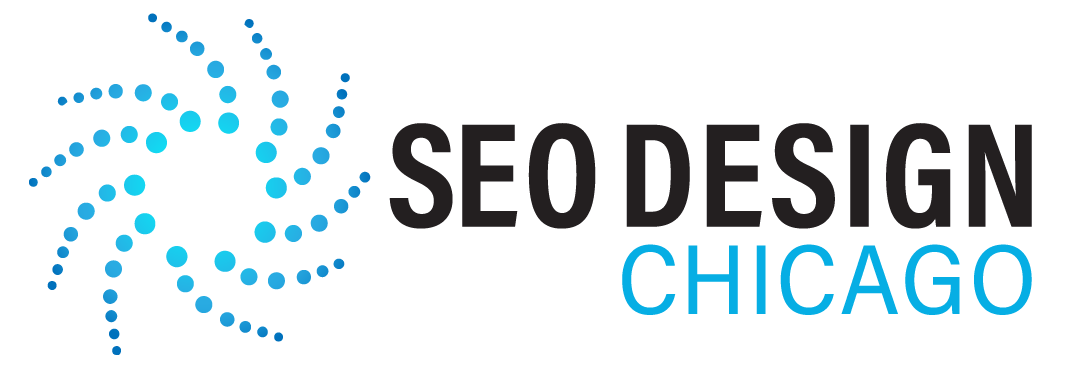
Contact Us Today!