Google Analytics is a free tool that helps you analyze and understand where traffic to your website is coming from. However, bot traffic can give you false and even worthless Google Analytics data. In order to keep your Google Analytics reports as correct and clean as possible, you will need to learn how to remove bot traffic from Google Analytics. There are a few different steps to take, which we will go over in this article. 
Table of Contents
What is Bot Traffic?
A “bot,” short for a robot, is basically a software application that runs automated tasks on the internet. The purpose of a bot is to perform easy and repetitive tasks faster than a person would. You might be wondering if it is really necessary to exclude bots from your Google Analytics data. Well, bots are so common that they now account for more than 37% of internet traffic. That is why it is important to control how bot traffic affects your Google Analytics reports. Luckily, there is a way to detect bot traffic and exclude it from Google Analytics.
How to Detect Bot Traffic in Google Analytics
In the past, bot traffic didn’t show up in Google Analytics reports because bots didn’t load Javascript. However, this is no longer the case. There are some “good” bots, like search engine crawlers, that you don’t need to worry about. Those bots are usually excluded by default from Google Analytics. They also read the instructions in your robots.txt file, and won’t ruin your data. On the other hand, you do need to worry about the “bad” bots. These bots visit your site for various nefarious reasons, like spamming, credential stuffing, and scraping. They are very good at mimicking the behavior of real humans, so sometimes, it can be difficult to differentiate them from real humans. (Though that’s what reCAPTCHA v2 and v3 are for.) 
How to Remove Bot Traffic from Google Analytics
Google is aware that bot traffic can be a problem. Luckily, Google has an option to help you remove bot traffic. All you need to do is go to the Google Analytics dashboard and click on the “Admin” option in the bottom left-hand corner. Then, go to “View Settings” and tick the box that says “Exclude all hits from known bots and spiders.” Before you take this action, Google will not filter out bot traffic, so it is important to do it as soon as possible. And while this is an excellent option that Google provides to block bot traffic, it is not a fail-safe. Unfortunately, bot traffic can still find its way to your Google Analytics account. This step only excludes bots that are on Google’s list, but the rest of the bots in the world will remain undetected.
Other Ways to Remove Bot Traffic from Google Analytics
There are additional steps you can take to exclude bot traffic from your Google Analytics reports, like identifying suspicious traffic and using a filter to exclude the corresponding IP addresses, or using the Referral Exclusion List option under Property > Tracking Info. It isn’t too difficult to spot bot traffic, once you start looking for it. For example, you might see a group of users from one particular city, with the same network provider and on the same device, etc., that is acting differently than most of your users. Here are some signs to look for that indicate bot traffic:
- Large proportion of uses with the location
- Groups of users with high bounce rates or extremely short session durations
- Groups of users with a large proportion of new users
- Users with extremely high bounce rates
- Sudden traffic spikes for particular dimensions
- Odd referral sources
- Host names that aren’t your website
Once you identify a bot, you can set up a filter to remove it from future Google Analytics data. 
How to Set Up a Filter for Unknown Bots
Here are the steps for how to set up a filter for unknown bots in Google Analytics:
- Create a new GA view: First, create a new view to test your changes on and make sure everything is working the way you want it to.
- Review the bot: Next, figure out what your bot traffic has in common, like the hostname, city, or IP address.
- Go to the Admin panel in Google Analytics for your new view, and select “Filters” under the “View” column on the right.
- Click “Add Filter.”
- Give your filter a name.
- Set up your filter. Depending on which factor you use to filter out your bot, you might need to use a predefined or custom filter.
- Select “Exclude” and use the “Filter Field” dropdown to choose the type of dimension you wish to filter out. Then, enter the text you’re using to identify bot traffic in the “Filter Pattern” box.
- Make sure to click “Save.”
- Finally, make sure your filter works. It might take up to 24 hours, so in a day or so, check back and compare data from your new testing view to your preferred view. You will still see the bot traffic your preferred view, but not in your testing view.
- If everything is correct, go ahead and add your new filter to your preferred view.
Remove Bot Traffic from Google Analytics with SEO Design Chicago
If you need help with removing bot traffic or any other aspect of Google Analytics, SEO Design Chicago offers Google Analytics analytics and reporting services to help businesses and websites accomplish their website traffic goals.
FAQ:
- How do I detect bot traffic?
- Are bots common?
- How do I remove bot traffic from Google Analytics?
- How do I set up a filter for unknown bots?
- Does bot traffic affect my Google Analytics reports?
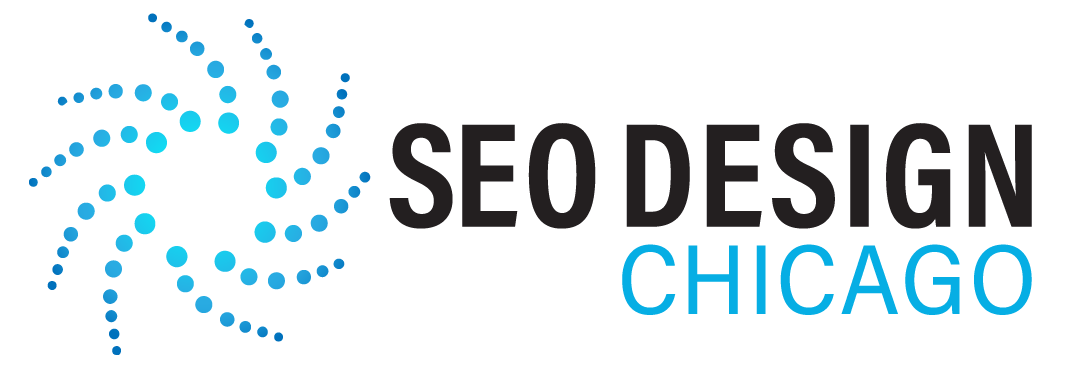
Contact Us Today!